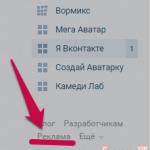How to enable mobile internet on Nokia. How to turn on the Internet on a Nokia push-button
How to connect to the Internet on Nokia?


The Nokia line includes not only Lumia smartphones based on Windows Phone, but also simple Asha phones with advanced capabilities. On both of them you can use the Internet for web surfing, messaging and reading news. We will tell you how to set up a connection in this article.
How to connect the Internet on Nokia smartphones
Most Nokia Lumia smartphones have already received an update to Windows Phone 8.1, so we will describe the setup using this version of the operating system as an example.
To connect to the Internet on Nokia Lumia with Windows Phone 8.1, swipe down from the top of the screen and press the “Wi-Fi” button. Wait until “Available” appears and press the button again. Select the desired network from the list, enter a password if necessary, and click “Finish.”
You can make sure that in the future the smartphone automatically selects this particular network to connect to. Click on its name in the list and check the “Connect automatically” option. Then the next time you connect, just press the “Wi-Fi” button, and the smartphone will connect to the desired network.
You can also use the Find Wi-Fi Nearby option, which shows all nearby Wi-Fi hotspots on a map. And in the “Wi-Fi Control” item, you can enable the “Connect to Wi-Fi hotspots” option so that your smartphone automatically connects to nearby wireless networks.
In addition to Wi-Fi, you can also connect to mobile Internet on your Nokia Lumia. To do this, swipe down from the top of the screen and click the All Settings link. Open the “Cellular network + SIM” item and move the “Data transfer” slider to the “On” position. If your smartphone supports several standards - 2G, 3G, 4G - you can choose which one to use. To do this, click on the name of the operator in the “SIM card settings” item and select the desired option in the “Fastest connection” menu.
Internet connection on Nokia phones
To connect your Nokia Asha phone to the Internet, open the “Options” menu and select “Connect.” Devices" and then "Wi-Fi". Turn on Wi-Fi, select the desired network from the list and click “Connect”. If required, enter a password. To change additional settings and configure automatic connection to the selected network, click the menu button on the Wi-Fi settings page.
You may also be interested in articles and.
Connecting the mobile Internet on Nokia phones is no different from activating such settings on any other phone. The main thing in this case is the number provided by the telecom operator, by which subscribers can place an order. And the phone model will be detected automatically, you don’t have to think about it.
Instructions
How to set up the Internet? How to set up Internet on Nokia X2-00
Is it possible to set up the Internet on a Nokia X2-00 mobile phone yourself? Maybe. And this is not at all difficult to do. You just need to know what settings need to be entered and where exactly.
I want to immediately warn you that these settings are not suitable for this model, but also for many others. Mainly for Nokia X series.
And so let's get down to the setup itself. I advise you to do everything in the given order.
Let's go to the Menu.
Settings
Configuration
Personal options
Add/(FUNCTIONS) -Add new
Internet
Account name: (enter any name you like)
Username: -
Password:-
Use preferred access point: no
We see further.
Access Point Settings
Proxy: disable
Data channel: packet data
Channel settings
Packet Data Access Point: (Please enter your carrier's access point here). Below I will write the access points of Ukrainian operators.
In this way: www.kyivstar.net
In MTS: www.ums.ua
In DJuice: www.djuice.com.ua
Network type: IPv4
Authentication type: normal
Username: -
Password: -
After this, you need to restart the phone for the settings to be saved.
12.03.2018
Sometimes, for some reason, you urgently need to connect to the Internet, but only a branded phone or smartphone is at hand Nokia! The program will cope with this task with a 5+ rating. In this manual, we will try to explain to you the sequence of actions performed as clearly as possible. Everything we do will be accompanied by screenshots.
The smartphone tariff must provide the ability to connect a modem
For example, a tablet that does not have its own mobile modem can be provided with wireless Internet access. Even a netbook or laptop can be connected to the network in this way, provided that the tariff used in the smartphone allows this to also be called the tethering function.
First, Internet access on your smartphone must work
Thus, setting up and activating a mobile hotspot works the same with all devices. There are differences in the number of mobile phones, tablets and laptops that can be connected to the Internet. If you haven't already done so, you'll need to set up mobile online access first. This works on some phones - depending on the manufacturer - automatically, on others it doesn't.
Attention! If you have a faulty cable/Bluetooth/Ir-Da for connecting your smartphone/phone to your computer, then there is a possibility of poor connection or even interruption.
1) Setting up a Nokia phone/smartphone:
Internet setup for Nokia S40 3rd Edition
The instructions are relevant for, they should also be suitable for other models of this platform.
Setting a password to access the network
On the Change Password page, set a password to log into the network. This certificate can also be transferred to your phone using a memory card. Then open the main menu, from which you can go to the Control menu by selecting Open. Find your saved certificate here and open it. You can save a certificate description in the same way as a preset.
Launch from the home screen and enable the main menu by selecting Menu. Here, select the Control Panel icon and open it using the Open option. Go to the "Settings" submenu, which is opened using the "Open" option. Select the connection string here and open it using the Open option.
First you need to make sure whether the Internet access service is connected to the operator. Operators provide :
- GPRS-WAP
- GPRS-INTERNET
Phone setup:
1. Go to the address:
Left soft key Functions – Add new – Access point
The access point setup menu appears. Write whatever you want. As a rule, the name of the operator whose access point is used is used, because it is more convenient.
Here's how to select an access point line to add a new point. Continue with your selection. If you want to automatically check the points, answer "Yes". Wait for the search to finish. Your phone then displays the available access networks. Select Internet as your destination and continue selecting.
This is a new access point. You will be notified about the device. Select the internet line and open it using the "Open" option. You will now see all the hotspots available to access the Internet. Make sure you have the same information on your device as in the photos.
Next point - Access Point Settings.
In point data channel select – Packet data (this is GPRS).
Let's go to the section - Channel setup – Packet Data T/D(this is the access point itself), here we write the following:
- internet.mts.ru (for MTS subscribers),
- internet.beeline.ru (Beeliners),
- internet.mc (Megafon center),
- internet.nw (Megafon northwest),
- and so on, depending on your region.
It's done like this:
- We change the SIM, turn on the device, go to the address:
Menu – Settings – Configuration - Set your preferred t/d
- Next, go to the standard configuration parameters - select Personal configuration
- Standard set (all applications) - install Yes.
Menu – Settings – Configuration - Personal configuration settings
Left soft key Functions – Add new – Internet.
account name– write randomly
Homepage– also arbitrary, you don’t have to specify it at all
Username and Password leave empty
Use preferred access point- set YES.
Internet settings for Symbian OS 6.1-8.1 smartphones
Everything is done by analogy with Symbian OS 9.1/9.2 smartphones(see description below).
Internet settings for Symbian OS 9.1/9.2 smartphones
First you need to make sure whether this service is activated by your operator. Operators provide two ways to access Internet resources:
- GPRS-WAP
- GPRS-INTERNET
Configuration setup:
1. Go to the address:
Menu – Tools – Settings – Connection – Access Points
Left soft key Functions – New access point, using std. options.
Appears access point setup menu:
- Connection name - write whatever you want. As a rule, the name of the operator whose access point is used is used, because it is more convenient.
- Data channel - select Packet data(this is GPRS).
- Access Point Name- write the access point itself:
In the item – Authentication – select Regular. It is not necessary to set a home page.
Those who use several operators can set up several access points at once, so that when changing SIM cards they do not have to change the settings, but simply select the access point of the operator they are using.
2. Go to the address:
Menu – Tools – Settings – Connection – Packet data
Paragraph Batch connection– in order to save battery power, select – On demand. Access Point item – the access point specified here will be used to access the Internet through a computer, using the phone as a modem. All the same:
- internet.mts.ru (for MTS subscribers),
- internet.beeline.ru (Beeliners),
- internet.mc (Megafon center),
- internet.nw (Megafon northwest),
- and so on, depending on your region.
It may differ from the access point specified in section 1, or it may not be entered at all if the phone will not be used as a modem.
3. Go to the address:
Menu – Tools – Settings – Connection – Data transfer – Connection time – Unlimited.
There is no need to go into other sections.
So we've set up Nokia phone/smartphone, then go to the PC.
2) Installation and configuration of PC Suite
So, download and install it on your computer.
We prepare a means of communication between the PC and phone in advance (cable/Bluetooth/Ir-Da). After installation Nokia PC Suite install drivers. When PC Suite has found and identified the phone, you can begin setting up the Internet connection.
1. In PC Suite we find the item Connecting your PC to the Internet using your phone
2. Go in and immediately click Settings
3. Select the modem. In the described case, there was only a Nokia N73 USB Modem.

4. Select the operator you need from a huge list

5. Click To plug, wait a couple of seconds, and you are connected to the Internet!

6. To disconnect your internet connection, click Disable.
Konovalov Ivan Connecting a PC to the Internet using a Nokia phone/smartphone
Mobile connection Internet on Nokia brand phones is no different from activating such settings on any other phone. The main thing in this case is the number provided by the telecom operator, by which subscribers can place an order. And the phone model will be detected automatically, you don’t need to think about it.
Instructions
In Beeline, for example, you can activate two different types of Internet connections. One of them is carried out via GPRS communication. In order to connect it, you will need to dial the USSD request number *110*181# and press the call button. The second type of connection can be made using the special command *110*111#.
Megafon subscribers (regardless of the brand of their mobile phone) will need to visit the main page of the operator’s official website to order automatic settings. Next, you need to select the “Phones” tab and click on it. A column called “Internet, GPRS and WAP settings” will appear in front of you. After this, all you have to do is fill out a short request form.
Setting up an Internet connection is also available via SMS messages. In the text you must indicate the number 1. And the number to which such SMS should be sent is 5049. Using it, you can also get MMS and WAP settings at any time. Just instead of one, you will need to enter the number 2 or 3. Do not forget about the existence of such toll-free numbers as 05190 and 05049.
Ordering automatic Internet settings is also available to all Megafon subscribers by calling the subscriber service number 0500 (intended for calls from a mobile phone) or by calling 502-5500 (for calls from landline phones). In addition, employees of the operator’s communication shops and company offices are always ready to help you.
Users of the MTS network need to dial the short number 0876 to connect to the Internet on their mobile phone (you can call it for free). You can also use another number - 1234, intended for sending SMS messages (do not indicate anything in the text, the SMS must be “empty”). Receiving automatic settings will also be available through the company’s official website. To do this, simply go to the appropriate section and fill out the special field.
Often, users of smartphones based on Windows Phone, in particular Lumia (formerly Nokia Lumia), have a question about how to set up the Internet on these devices. The interface of these phones is a little unusual compared to the well-known Android or iOS, which confuses new Lumiya owners. However, setting up the Internet on Lumiya is no more difficult than on any other smartphone.
Algorithm for setting up the Internet on Lumia
- The first step is to enable mobile data. To do this, go to your phone settings and select "Network and Wireless Communications" → "Cellular network and SIM card" and move the slider to the “on” position.
- The second step is to create an APN access point.
Open your phone menu and go to "Settings" → "Network and Wireless Communications" → "Cellular network and SIM card" → "SIM card settings» → "Internet access point"- select an item “Add Internet access point”.To create a new access point, you will need to enter data in 4 fields, two of which are required. You can find the required parameters below. Select your carrier from the list and enter the settings in the appropriate fields of your Lumiya. In field "Connection name" write the name of your mobile operator, although you can enter any other custom name.
Access point parameters depending on the operator:
Megaphone:
Access Point Name (APN) - internet
Password - do not fill inMTS:
Access point name (APN) - internet.mts.ru
Username - mts
Password: mtsMTS Belarus:
Access Point Name (APN) - mts
Username - mts
Password: mtsBeeline:
Access point name (APN) - internet.beeline.ru
Username - beeline
Password: beelineTele 2:
Access point name (APN) - internet.tele2.ru
Username - leave it blank
Password - do not fill inIota:
Access Point Name (APN) - internet.yota
Username - leave it blank
Password - do not fill inRostelecom:
Access point name (APN) - internet.rt.ru
Username - leave it blank
Password - do not fill inKyivstar (prepayment):
Access point name (APN) - www.ab.kyivstar.net
Username - leave it blank
Password - do not fill inKyivstar (contract):
Access point name (APN) - www.kyivstar.netUsername - leave it blank
Password - do not fill inLife:
Access point name (APN) - internet.life.com.by
Username - leave it blank
Password - do not fill in
A reboot is required for all changes made to take effect. Turn your phone off and on again. Ready! The Internet on your Lumia smartphone is set up!
So, it turns out, it’s easy and simple to set up the Internet on Lumiya.
How to set up internet on Nokia Lumia 630?
The menus of some Nokia phone models may differ greatly from each other, even though they run the same operating system. This may be confusing for some users. And since in the comments to this article the question was asked about how to set up the Internet on a Nokia Lumia 630, let me dwell on it in more detail.
Setting up the Internet on Nokia Lumia 630 Dual SIM:
- Enable data transfer.
Select menu item "Settings" → "Cellular network + SIM" → "Data transfer"(here you need to move the slider to the “on” position). Here we go to the item “SIM card for data transfer” and select the SIM card preferred for accessing the Internet (Sim1 or Sim 2) - Create an access point.
Returning to the menu "Settings" → "Cellular network + SIM" → "SIM Card 1 Settings"(or 2 - you need to select the SIM card for which data transfer is enabled) → “Add Internet access point”. We enter the necessary data in the appropriate fields (each telecom operator has its own settings, see point 2 from the beginning of the article). Save the changes, reboot your smartphone and enjoy life)))
If you have a Nokia Lumia 630 with one SIM card, then setting up the Internet is even easier:
Open menu "Settings" → "Connection profile settings" → "Add new profile". We fill out the fields (point 2 from the beginning of the article) and do not forget to save the changes made and reboot the phone. All! Internet is set up!
I think that now you can easily set up the Internet on Lumiya phones yourself.