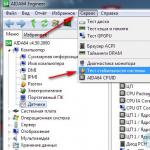Normal processor temperature. What temperature should the processor be? Analyzing the normal temperature of an intel core i5 laptop processor
The temperature of a computer, like that of a person, is one of the most important parameters of “health” that must be monitored, and if deviations from the norm are detected, appropriate preventive procedures must be carried out (In the case of a computer, cleaning from dust and replacing thermal paste).
From this article on the website, you will learn how to find out the temperature of the hottest laptop or processor, video card, how to conduct a simple overheating test under load, and how to interpret the results.
How to find out the temperature of a computer/laptop processor? AIDA64 program.
For control CPU and video card temperatures I use AIDA64 program. You can download the free 30-day version (we have enough functionality) from official website program developers. Or, you can look for cracked AIDA on torrents.
After downloading and launching the program, you will see the main window.
You need to select “Computer” in the menu on the left, then “Sensors”. You will see something like this:
This is on my computer in a lightly loaded state (actually writing this article - the browser is running, the FTP client is running, music is playing from VK.). We are interested in 2 parameters here, namely:
CPU temperature (CPU), and its nuclei. For me it is 35-40 degrees.
Video card temperature (GP diode) = 39 degrees Celsius.
I recently cleaned my computer from dust and changed the thermal paste, so all parameters are normal.
What temperature of the processor and video card is normal operating, and what is critical?
In general, each processor and video chip are different. To obtain accurate information, I recommend looking for the specification for a specific processor.
From my own experience, I will say that the temperature of the processor on a laptop in a calm state should be kept within 40-60 degrees. And under load it should not exceed 75-80 degrees.
Temperatures above 90 degrees are critical for any processor. At this temperature, irreversible destructive changes begin in the silicon that makes up the processor. Usually, when the temperature reaches 90-100 degrees, the device’s self-preservation instinct kicks in, and the laptop/computer suddenly turns off, saving its life. 🙂
As you understand, resting temperature is not an indicator. The most important thing for you and me is to find out what values the temperature reaches under heavy load (games, heavy programs, watching HD videos).
How to check the computer temperature under load?
 I’ll be glad that you don’t need to download additional software - you can put maximum load on the processor and video card using the program’s functionality AIDA. Go to the Service menu - System stability test.
I’ll be glad that you don’t need to download additional software - you can put maximum load on the processor and video card using the program’s functionality AIDA. Go to the Service menu - System stability test.
In the window that appears, check the Stress GPU box (To check the video card at the same time) and click Start. After pressing this button, the processor and video card will artificially load at 100% power.

We wait 5-10 minutes, watching how the temperature of your processor and video card rises, and how the fans in your laptop or system unit begin to spin more and more powerfully.
In advanced cases, even one minute is enough to understand that the laptop urgently needs to be cleaned of dust and the thermal paste changed. As we remember, the critical temperature for the processor and video card is 90 degrees. When this temperature is reached, it is better to press the Stop button in the test window so as not to force the device once again.
So, let's see what my computer shows after 7 minutes of testing in AIDA64:

As we can see, my super-quiet Scythe CPU cooler and GD900 thermal paste do an excellent job of keeping the i5-4460 processor temperature from exceeding 58 degrees, which I think is very good.
But the temperature of the MSI GeForce GTX 760 video card is a bit high (81 degrees). However, I did not panic ahead of time, but after googling, I came to the conclusion that this temperature for this video card is quite normal. Sometimes it happens.
What else I would like to draw your attention to in this window is the parameter CPU Throttling.
Throttling is when a processor, when overheated, begins to forcibly reduce its power so as not to burn out completely. If during the test the CPU Throttling sign lights up in red and the computer starts to become “stupid,” this also means that it is urgent to clean the cooling system.
How to find out the temperature of the processor and video card [VIDEO]
Especially for those who perceive information better visually - I posted it on my YouTube channel video on how to view PC temperature:
What to do if the processor temperature is too high?
For any electronics, high temperatures are destructive. Overheating greatly reduces the stability and service life of your devices.
So, if during a load test, any component of your computer or laptop heats up above 85-90 degrees, it’s time to clean it from dust and replace the thermal paste.
If on a computer cleaning with minimal care is possible even for a child, on a laptop everything is a little more complicated. If your hands are growing out of place, it’s better not to get into the laptop yourself, but entrust the cleaning to professionals at the nearest service center. For me, for example, the cost of such cleaning is 1500 rubles. This is the price you should be guided by.
In general, this article is more devoted to diagnosing the problem. More details about why your laptop overheats and what to do about it- you can read it on my blog site.
As I said, everything is much simpler on a computer. I will definitely tell you how to clean your computer from dust so that it turns on afterwards in one of the following articles. Do not miss!
Let's figure out what temperature is normal. First of all, you need to understand that there are different generations of processors. Engineering thought has not always addressed efficiency and energy consumption. If you look at many older processor models, they have high heat dissipation, which in turn affects the overall temperature of the system unit and the processor environment.
If you want to know the normal temperature of your processor, then first of all you should find out its model and generation. Old models from Intel and AMD could easily heat up to 70 degrees, which is basically not good. This was especially true for processors from AMD. These processors had a kind of “defect” in their design and “delighted” their owners with periodic overheating. Often even good cooling did not help.
It is possible that you have just such an instance installed on your computer; we advise you to check it and look at the markings (or in a special program, which we will discuss below). In any case, if your computer is more than two years old, it is better to replace the thermal paste and clean the cooler with the system unit from dust.
Today, manufacturers have already made progress in creating modern energy-saving processors that do not emit much heat. Both Intel and AMD try to make their CPUs cool enough. However, both new and older models have an optimal processor temperature and its limit.
Of course, a lot depends on cooling. It can be completely different, for example, a regular desktop computer and a laptop. In addition, as we wrote above, all processors are different. We advise you to take the normal processor temperature seriously, and find out the current value as quickly as possible if you have any suspicions.
Therefore, let's divide all processors not only by generation, but also by stone load. That is, if you look at the normal operation of a computer, when you are just typing, for example, the processor may not overheat, remaining cold. And when the load increases, its cooling may be insufficient, which can lead to the computer turning off or freezing. What is the normal processor temperature when idle and under load? Conventionally, two temperature limits can be distinguished:
Up to 45 degrees when the system is idle or during normal operation, for example, when printing or using the Internet.
Processor operating temperature up to 60 degrees. That is, the temperature under load, for example when playing, using special video conversion or archiving programs. On good terms, it is better that the temperature does not rise above 50 degrees.
We should also tell you what the permissible processor temperature is. This term was introduced rather by manufacturers, and denotes the temperature at which the processor structure will not be damaged. For many CPUs, the permissible temperature is 90 degrees Celsius, but this does not mean that the processor is capable of operating at such temperatures. Moreover, the temperature threshold is specified in all modern BIOS versions. Therefore, if the processor overheats and exceeds its normal temperature, the computer should shut down, preventing damage to it.
We will assume that now you know what the normal processor temperature should be. Of course, this is not an absolute rule, there are exceptions that are better to check again, but you can use it as a guide. Let's move on to the next section of the article and find out in what cases you need to look and measure the processor temperature.
In what cases is it necessary to control the processor temperature?
So, when is a good time to check your processor temperature? Here is a list of common problems and situations in which you need to measure the processor temperature and see if it exceeds the permissible limit:
1. You bought a new computer.
2. New cooling for the processor was purchased and installed.
3. The computer turns off.
4. The computer restarts.
5. The computer slows down in programs and applications.
6. The system unit smells burnt.
7. The thermal paste on the processor has not been changed for a long time.
8. The computer has not been cleaned of dust for a long time.
9. You decide to overclock your processor.
As you can see, there are many reasons for checking your temperature. For some of these items, temperature checks are simply a safety measure. And in some there is an urgent need. Let's move on to the last part of our article, where we will tell you how to view and find out the processor temperature.
To monitor processor temperatures, we recommend the Everest program (aka Aida64)
All of the above can also be applied to graphics processors.
The performance of the computer depends on the temperature of the processor. It may cause it to fail. It is very important to prevent this part from heating up. It should always operate under normal conditions without overheating.
The heating of the processor depends on its load. It's about the number of operations it performs. Heating is also directly dependent on the location of the temperature sensor. It is affected by the processor brand. Today modern models They heat up much less, thanks to a more advanced device.
Main symptoms associated with computer overheating
When parts overheat, you can observe:
- Constantly rebooting the computer. This is mainly due to overheating of the main processor. Productive programs close spontaneously;
- Regardless of the person, the computer turns off. The power supply may have overheated. The motherboard could become very hot;
- The “screen of death” appears. The reason is indicated by the error code shown on the monitor.
What are normal temperatures?
What is the normal processor temperature that allows it to work without interruption? This value has its own values for each processor model. It depends on the characteristics of the part. What processor temperature is considered normal? Exist maximum values, which are considered optimal:
- Simple - 45 degrees;
- Under load - 65 degrees.
If this data is exceeded, the cooling may have failed. If the temperature rises above 70 degrees, the performance of the computer decreases sharply. If it increases, the computer will begin to restart.
To prevent this from happening, during operation it is necessary to constantly monitor the heating of the parts. Of course, this does not need to be done every day, once a month is enough. This will ensure that the processor heats up to the optimum value.
Reasons for the increase in temperature
Of course, the reasons for the rise in temperature and number of degrees can be very different. The main ones are considered:

How to check the current temperature?
Such a check can be carried out with a special program. “HWmonitor” is considered the most convenient and simplest. It shows the heating:
- Processor;
- Winchester;
- Video cards;
- Chipset.
This program allows you to find out applied voltage value, as well as the speed of the coolers.
After checking the temperature sensors, the program shows several heating values:
- Current;
- Minimum;
- Maximum.
How and where can I see the processor temperature?
 The easiest way is to use BIOS. There is no need to connect to the global network. However, when entering the BIOS you have to restart the computer. At that time the processor will work without load, so you won’t be able to see the real value. Experts advise using other programs for this.
The easiest way is to use BIOS. There is no need to connect to the global network. However, when entering the BIOS you have to restart the computer. At that time the processor will work without load, so you won’t be able to see the real value. Experts advise using other programs for this.
CPU - Z. This free utility shows technical information of the entire personal computer. It is designed to work with different versions of Windows, even the latest Windows 8.1. Today, an improved version has been developed and released for the Android system.
The program shows the parameters:
- Central processor;
- Video cards;
- Motherboard;
- Random access memory.
This program is often used by programmers, overclockers and computer technicians.
SpeedFan. The program can be used for free. It makes it possible to control the temperature and also shows what speed the cooler develops.
SpeedFan checks all system chips and allows you to adjust the speed of the cooler inside the system unit. In addition, you can change the system bus frequency if the motherboard has a program that supports a frequency generator.
This utility removes all parameters a variety of processors, for example “amd” and records them, creating a log file. It can show:
- Graphic temperature change;
- The magnitude of the voltage;
- Actual fan speed.
"Core Temp"
The program is intended only for monitoring temperature values. The utility is able to separately show the temperature of any processor core. Under load, you can see the temperature change right during operation.
The utility works with processors such as:
- "Intel Core";
- "AMD";
- "Core 2";
- "AMD64".
All temperature changes are recorded and submitted to Excel.
Temperature reduction technique
 As mentioned above, main cause of high fever All computer parts are dust accumulated in the system unit. It needs to be cleaned at least once a quarter. However, not everyone does this.
As mentioned above, main cause of high fever All computer parts are dust accumulated in the system unit. It needs to be cleaned at least once a quarter. However, not everyone does this.
First of all, you need to clean the radiator. Remove dust from the fan. This can be done with an ordinary brush. Don't forget to turn off your computer first and unplug it from the outlet. The remaining dust can be removed with a vacuum cleaner without touching the motherboard.
Sometimes the reason for the increase in temperature may be a special thermal paste that dries out. To replace it, you need to remove the cooler and remove the radiator. Cover the surface of the processor with a new layer of thermal paste and reassemble everything in reverse order.
The temperature may increase due to the installation of the system unit next to a warm radiator or an enclosed corner where it is impossible to create full cooling.
Conclusion
If you want your system to always work properly, be sure to remove dust from the system unit. Absolute purity is a 100% long-term guarantee computer operation.
On any computer you need to check the processor temperature from time to time. Moreover, this rule applies not only to desktop PCs, but also to laptops.
In this article we will talk about how to check the temperature of the processor, what temperature of a laptop processor can be considered normal, and how to reduce the temperature if the processor is overheating.
To check the temperature of a laptop processor, it is best to use the program. This program is regularly updated and therefore supports even the newest laptop models.
The HWMonitor program displays the current (Value), minimum (Min) and maximum temperature (Max) for each of the sensors available in the processor.
In order to check the processor temperature under load, you can simply launch HWMonitor, create a load on the processor, and then see what value was in the maximum temperature column (Max).
What is the normal temperature for a laptop processor?
It is simply impossible to accurately indicate temperatures that can be considered normal for a processor. Processors differ quite significantly in terms of heat generation and tolerance to high temperatures. Therefore, this article will indicate typical temperature values that are typical for processors in laptops. It is approximately:
- up to 50 degrees Celsius in idle mode;
- up to 70 degrees Celsius under load.
If the temperature of the processor in your laptop goes beyond these limits, then you should think about how to reduce this temperature.
If you wish, you can find out what temperatures can be considered normal for your particular laptop model. To do this, just find a review of your laptop model on the Internet and see to what temperatures the person who did the review managed to warm up the laptop processor. If the temperature of the processor on your laptop is significantly higher than what was in the review, then this is a clear signal that the laptop processor is overheating and its temperature needs to be reduced.
It should be noted that you should not rely on the values that were indicated in our old article about normal temperature for. Cooling laptops is not as effective as cooling desktop computers. Therefore, you cannot count on the same temperatures. CPU manufacturers understand this too, which is why laptop processors are usually more tolerant of high temperatures.
How to reduce laptop processor temperature
If you determine that the processor temperature on your laptop is clearly not normal, then you can try to lower it.
First, you need to make sure that the ventilation holes on the laptop are not covered with anything. To do this, the laptop must be placed on a hard and level surface. No sofas, beds or your own soft knees. If the laptop is used only on a table, then you need to check that there is nothing unnecessary on the sides of the laptop, otherwise the side ventilation holes may become blocked.
If the laptop is installed correctly, but the processor temperature is still too high, then you can purchase an additional cooling pad for the laptop. These stands are equipped with fans that force air into the laptop's vents and significantly reduce the temperature of its processor and other components.

If you have done everything you can, but the temperature of your laptop’s processor is still far from normal, then you need to contact a service center. There may be some kind of malfunction in the cooling system. The service center will find the cause of overheating and eliminate it.
The usual cause is dust in the cooling system and dry thermal paste. Fixing these problems is not expensive and allows you to quickly return the temperature of the laptop processor to normal values.
Hi all. If you think your computer is getting too hot, it probably isn't. The most common cause of overheating in a computer is the (CPU). Today we will try to figure out what it should be and what needs to be done if it overheats.
The processor is the most important component of a computer, on which the performance of almost all tasks depends. The operating temperature of the processor has a big impact on the computer. An overheated CPU can cause your PC to fail or cause significant performance degradation.
But where am I going with all this... CPU temperature depends on most of these parameters. And what is the normal processor temperature? It's obvious that Each individual processor model has an individual “normal temperature”. If one system reboots at a processor temperature of 75°C, another system will perform relatively normally at a processor temperature of 100°C. But this is undesirable due to faster processor wear.
Many users consider the processor temperature indicated by its manufacturer in the device specifications to be normal. Others consider the optimal temperature to be no higher than 70-85 degrees under load. Moreover, for different processors, in their opinion, the optimal temperature is individual. However, these opinions are not entirely correct. The last assumption makes professionals laugh. The crystals of all processors are made from the same materials using similar technologies. The assumption about individual normal temperatures for different processors was apparently born from practical principles. However, in theory it is incorrect.
There is a popular opinion among experts that after 80-85 degrees, an increase in the temperature of the silicon crystal for every 5 degrees reduces the service life of the processor by 2 times. There have even been some informal confirmatory studies on this matter. Based on this, Normal processor temperature can be considered a temperature of up to 80 degrees under load. In this case, the user can count on its normal operation for more than 20 years. Of course, increasing the operating temperature to 80 degrees also reduces the life of the processor, but not so sharply.
The user should not worry about the processor temperature in idle mode at all if the temperature under load does not exceed the optimal one. It always turns out to be lower than the CPU temperature under load. However, high processor temperatures during idle mode may indicate the presence of hidden “miners” in the system. Normally, the processor should heat up significantly less when idle than when under load.
If we sum it all up, it turns out that normal processor temperature This indicator is very vague and there is no accuracy in this regard. However, you can be 100% calm if your processor temperature is in this range:
- in idle mode – about 40-50°C;
- under load – about 70-85°C.
Maximum CPU temperature
Stable operation of the processor at temperatures above 85 degrees is the norm. Some users have been using overclocked processors for several years, heating up to 100 degrees. However, such an operating temperature greatly reduces the service life of the device and heats the room quite well.
When the processor operates at high temperatures for a long time or when the temperature rises briefly to 200 degrees or higher, irreversible changes occur. After this, the processor can no longer work stably, even though the computer starts. In some cases, the CPU becomes completely inoperable. However, such a high temperature cannot be reached on modern processors; they have protection against overheating. That is, the maximum processor temperature is slightly above 200 degrees, but the maximum permissible temperature should preferably not exceed 100 degrees.
Laptop CPU temperature
The processors used in laptops are physically no different from their “big brothers”. Because of this, everything said above about optimal and maximum CPU temperatures is also true for laptops. That is, the normal temperature of a laptop processor is less than 80 degrees.
However, often the processors in laptops are slightly “cut down” in their capabilities and performance. This is due to the fact that laptops are designed for mobile people and must be able to save battery power. And the central processor and video card are the most voracious guys of all the components. Therefore, in order to save energy, laptop processors are made a little weaker.
It should be added that the problem of laptop overheating is the most acute. Their compactness is detrimental to the efficiency of the cooling system. Methods for reducing processor temperature are described below.
How to view the processor temperature?
The processor, like some other components of your computer, has an integrated temperature sensor. You can view the processor temperature in the BIOS., but if you don’t want to tinker with it or don’t know, then the best option for you would be to download a special program for this.
I am using the program AIDA64. Previously it was called LavalysEVEREST. Since ancient times, I have loved this program for its ability to conduct a complete analysis of the system. You can even find out the dimensions of your hard drive in this program if you need. You can download AIDA64 on the official website and use the free version for a whole month.
Unfortunately, the test period for my version of AIDA64 has expired, so I will show you how to view the processor temperature using the Speccy utility. By the way, Speccy is an absolutely free utility, but also very useful.
The temperature of the processor and other components can be viewed on the main screen of the Speccy program
If you need more detailed information about your components, you can visit the necessary sections. Look carefully, what if they sold you something other than what you bought =))
How to lower the processor temperature?

There is no need to do that :)
If, nevertheless, the temperature of your processor is too high, then you need to lower it. There are several ways to lower the processor temperature. Let's look at them.

Dusty CPU cooler
- Clean the processor cooler from dust. And not just the cooler, but everything you can reach. This is the most common reason for a computer to overheat. Use a soft brush to brush away all the dust inside the system unit. Then blow it out of there or carefully collect it with a vacuum cleaner without damaging the microcircuits. Most often, this measure is enough to reduce the processor temperature.
- Check case coolers. Maybe they are the ones who can't do their job. Either they are not enough, or it is time to change them. Coolers that are installed to ventilate a PC case are usually cheap and wear out quickly, begin to play, make noise, etc. Install new coolers with the largest possible diameter. They will work quieter and more efficiently.
- Remove the system unit from heat sources. This is also a common mistake made by beginners or inexperienced people. The computer itself generates heat during operation, and if it also stands next to the stove, then no amount of fans will save it from overheating. I love it Electronics should be kept away from heat sources and direct sunlight.
- Change thermal paste. It is possible that the thermal paste, which acts as a heat conductor between the processor and the processor cooling system heatsink, has ceased to fulfill its duties. There is air again between the radiator and the processor. Then you need to change the thermal paste. Read.
- Change CPU. This is already the most extreme measure. It is used if there are any problems with the standard cooling system. And also if your processor is overclocked. Overclocked processors work at their limit and generate much more heat.
I think we can end here. If you have any questions, don’t hesitate to ask.
Did you read to the very end?
Was this article helpful?
Not really
What exactly did you not like? Was the article incomplete or false?
Write in comments and we promise to improve!