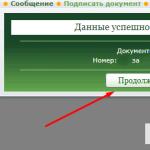WizNote - convenient storage of notes. Storing Notes in Evernote Why It's Powerful
Recently, one of the first truly successful startups, note storage service Evernote, announced significant changes to its pricing plans. It is not within the scope of this article to analyze all the reasons for this event; Evernote has already changed the terms of use of the service many times, but for the first time such changes affect the basic functionality. The key difference between the innovations is the limitation of the free account to two devices. In other words, if you use a smartphone and a laptop, then you don’t have to worry. But if you add a tablet, or another smartphone, or a home/work desktop, then you need to switch to a paid subscription, which also includes a lot of, quite possibly, unnecessary functions.
Fortunately, there are alternative services that offer largely similar note management functionality, with some variations. The text below describes their features.
First, let's look at offers from the three pillars of modern industry: Apple, Google and Microsoft.
Apple Notes
- Platforms: iOS, macOS, web
- Limitations: iCloud storage capacity

By and large, Notes has only one undeniable plus (which many regard as a minus) - they are initially available on almost any modern Apple device. Synchronization occurs via iCloud, Apple's cloud service, which today is quite reliable and is the basis of the company's ecosystem.
Future versions will also add the function of team work on notes, which will significantly increase the attractiveness of the application, especially for corporate users.
Unfortunately, despite its obvious appeal, the lack of client applications for competing platforms cannot make Apple's Notes a universal replacement for Evernote, just as iMessage and FaceTime cannot replace Viber or WhatsApp in the public consciousness.
Google Keep
- Platforms: Android, Chrome, web, iOS
- Price: free (system service)


The Google Keep service is familiar to all Android users. This is the same system service for Google as Notes for Apple, but with its own nuances. In terms of formatting notes, almost all the standard options are available, such as lists, text styles, and voice input. Unfortunately, any graphics files added to a note appear exclusively in the note's header.
However, notes in Google Keep can be turned into reminders, and they are not transferred to any separate application, as is the case with Apple, but are simply moved to the appropriate section within the service itself.
The Google Keep interface, due to the fonts and colors used, gives the impression of being somewhat playful. As a result, the excessive primitiveness in the design of notes and the lack of Google Keep desktop clients may be quite sufficient for some as a stand-alone product, but cannot be considered as a replacement for Evernote.
Microsoft OneNote
- Platforms: Windows, Windows Phone, macOS, iOS, Android, Amazon, Chrome, web
- Price: free
- Limit: Amount of available OneDrive space
- Ability to import Evernote notes: yes (Windows only)


OneNote is a great choice for Windows users thanks to its tight integration with Microsoft services. But even if you are a user of some alternative platforms, OneNote can be a really good replacement. The note formatting tools are very rich; Microsoft does not have any restrictions on the number of notes per month, as is inherent in Evernote. Images can be placed in any part of the text, which is a clear advantage over Google Keep.
The disadvantages include some overloading of the interface and, at first glance, an overly structured system for sorting notes into sections and notebooks, but over time you can get used to this, and this does not affect the other advantages of the service. Unfortunately, if you don't have Windows 7 or later at hand, you can only import notes from Evernote into OneNote manually.
Luckily, the market for Evernote alternatives isn't limited to just the three big players. A lot of successful and not so successful solutions have long been trying to win their place in the sun, offering users their own vision of note-taking services.
Simplenote
- Platforms: Windows, macOS, iOS, Android, Amazon, Linux, web
- Price: free
- Ability to import Evernote notes: no



The name of the service speaks for itself - these are the simplest notes. Well, that is, they are very simple: there is no text formatting, no images or anything else inside the notes. Clear advantages include collaboration on notes and their storage on servers that support versioning, which allows you to roll back the contents of notes to previous states. In addition, Simplenote is distributed on an impressive set of platforms.
However, only a user who does not use media files in his notes at all, limiting himself exclusively to text, can replace Evernote with Simplenote. And then you have to do it manually. That is, Simplenote does not solve the problem posed in the article.
Quip
- Platforms: Windows, macOS, iOS, Android, web
- Price: Free (for basic custom features)
- Ability to import Evernote notes: yes




From a note-taking perspective, Quip is a great solution. Everything that Evernote was famous for is fully present here: from support for graphic elements to a variety of text formatting tools. The Quip interface is simple and pleasant, sorting notes according to the “desktop” principle is logical and clear.
Separately, it is worth noting the function of importing notes from Evernote, implemented even in Quip mobile clients. When the application is launched for the first time, the user sees a proposal to import notes from other services and storages. Just select Evernote from the list, enter your login and password for the service, and after a while the entire structure of your notes will appear in Quip.
However, Quip is not only a tool for taking and storing notes, but also a serious tool for teamwork. After paying for a team access subscription, Quip magically transforms from a notes service into a powerful mobile office with collaboration on documents and spreadsheets, corporate and individual chats, project management and a host of additional tools worthy of a separate article.
Overall, the service gives a decent impression of a well-thought-out and high-quality product that can be safely recommended as a replacement for Evernote.
WizNote
- Platforms: Windows, macOS, iOS, Android, Linux, web
- Price: free
- Limits: 500 MB/month on a free account
- Ability to import Evernote notes: yes (non-standard)



The Chinese service WizNote is called by some a clone of Evernote, and this is partly true: the ideology of sorting and formatting notes when used individually is very similar between these two products. But in team work on notes, the Chinese are ahead of the rest: the service has introduced 5 (five!) levels of access to viewing and editing, from Viewer, Author and Editor to Super User and Administrator.
The formatting and graphics are in perfect order here, everything is functional like in Evernote. There are built-in reminders. The Markdown markup language is also supported - for many users this is a definite plus.
The process of importing notes from Evernote into WizNote is somewhat unusual: for import, it is not the Evernote export file that is used, but the local computer database with the .exb extension. For Windows, for example, the path to the database looks like this:
C:\Users\User Name\AppData\Local\Evernote\EvernoteDatabases
One of the disadvantages of WizNote for some users may be the lack of any interface languages other than English and Chinese. There is an unofficial crack for some platforms, but for a notes service this is, frankly, overkill. However, if we put aside some of the rough edges due to its Chinese origin, WizNote copes with the task of replacing Evernote with a bang and works very stably.
Nimbus Note
- Platforms: Windows, Chrome, iOS, Android, web
- Price: Free (for basic features)
- Limits: 100 MB/month on a free account
- Ability to import Evernote notes: yes (Windows)



A Russian service that positions itself as a substitute for Evernote. Notes are stored in folders with a multi-level structure; formatting tools are standard and repeat those in Evernote. Supports creating public links to folders or individual notes. In general, the service is not bad for those platforms for which the client part has already been written, but the limitations in free accounts are quite significant. On the other hand, the cost of a subscription to remove restrictions is quite affordable and is about $15 per year.
Of the obvious disadvantages, it should be noted that the tool for importing notes from Evernote is only available for Windows. In addition, only the browser version is available to macOS users; there is no client program and it is unknown whether one will appear.
If we talk about the listed services, then in the case of Apple users we can safely recommend a simple transition to Apple Notes- import from Evernote is a standard feature here, applications are present on all devices by default and are part of a stable and secure ecosystem.
Chinese stands somewhat apart WizNote. It could well have become the leader in the list of Evernote replacements, if not for the strange approach to importing notes and the lack of localizations. However, if the capabilities of OneNote or Quip seem redundant and the rest is not intimidating, WizNote may be a viable option.
If multiplatform and functionality are important, then the undisputed leaders are: Microsoft OneNote(with reservations) and Quip, and the latter looks more advantageous precisely due to a more thoughtful interface. In addition, for paid accounts Quip significantly increases its capabilities compared to OneNote. The ease of importing Evernote notes also puts Quip in first place in this parameter in comparison with the Microsoft product, and with all the others too.
In a word, in the presented list, Quip- undisputed leader.
Everyone already knows that everything needs to be written down. Any idea, good thought, or just something that needs to be done. Maybe you need to save some links or text.
A lot of people use Evernote for this. I refused it. Why? There is a fundamental principle - a person strives to do an action in the simplest way possible.
What does this mean in relation to record keeping?
We don't need to install a special program to store records. We don't need to launch it, wait for it to load, etc. to make an entry or find the one you need. We (more precisely, I) need to be able to store our notes on ideas, links or texts we like, and be able to find them when needed.
For this I use a regular notepad. Well, more precisely, not the usual one, but notepad++, but this doesn’t change things much. Why? Because it instantly opens and allows me to instantly write down what I need.
Advantages: immediate. I have a file on my desktop, it opens in a split second with the cursor at the end of the file and I immediately begin to write down the thought.
Disadvantages: inability to save the image. But you can save a link to it. I never needed it anyway.
Search capability.
The most important thing why people use Evernote is the ability to set tags and then search for the necessary material, idea, thought using them.
It turns out that searching by tags can be organized in a simple text file too. To do this, you just need to adhere to a certain order of creating records, namely (I came up with this for myself, you can come up with something else, the main thing here is the principle itself):
Write a note as usual; at the end, press Enter, write the word Tags, colon, space, and then a list of tags separated by commas. Do two Enter"a and you can write the next note.
All! When you need to find the note you need, open the search in notepad++ (ctrl+f), select the “Search type: Regular expression” option in the window, and enter the following construction:
^Tags:[ \s\w ,] * SEARCHED TAG
Instead of "SEARCH TAG" you need to substitute the tag you are looking for, for example ^Tags: [ \s\w ,] * Idea
I also additionally frame each completed note with three hyphens on a separate line (---) - if I wish, I can then parse the file with a separate program and import all the entries onto my website. Well, I think that this will not be needed, a regular file is quite enough.
Addition:
Indeed, I have been using this system with some modification for more than a year now, and it has taken root quite well in my life. The main advantage is the fastest possible speed of adding a new note - click on the shortcut, it opens at the end of the file, and off we go.
But the modification of the algorithm is as follows - if this note is important and I think that someday I will look for it, then next to it I write the words that first come to mind when I think about this problem. For example, if this is an important note about the autopilot-master website, I simply write the word car covers.
Then a few months later, if I need that note and don't remember the keywords, I just search for the first word that comes to mind. It almost always works the first time, sometimes I find two or three words. This uses an interesting principle: my particular brain always acts the same way (under the same conditions) when given the same task, so the same word often comes to mind. Try it!
Last summer, Evernote raised its prices and limited the number of free synced devices to two. Many users were dissatisfied and switched to other note storage services, of which there are plenty on the Internet. They are comfortable, beautiful, each has its own characteristics. The only catch is that if your favorite service decides to raise prices like Evernote, cut functionality, or close down altogether like Springpad, you'll have to spend a lot of time saving your data and exporting your notes.
Is it necessary to use third-party services to take notes? After all, there is another way. Organize notes in the form of simple text files with Markdown markup, divided into folders in any cloud storage.
What is Markdown
Markdown has already been written about several times on Lifehacker. This is an extremely easy-to-learn text markup language that allows you to create formatted documents in regular text files. You can see its syntax, for example, here.
Advantages
Cross platform
Evernote apparently has no plans to release an official client for Linux, just like OneNote, and third-party clients are far from perfect. Notes in Markdown can be opened on any system and on any device - Windows, macOS, Linux, Android, iOS.
Convenient synchronization
You can use any cloud storage you wish. Dropbox, Google Drive, iCloud - the choice is yours. As a result, backup is convenient, since most cloud storages support restoring files from previous versions. If necessary, you can organize your own storage. Naturally, the selected cloud can be changed at any moment. All you need to do is copy the folder with your notes.
Easy migration
If you've tried to migrate from Evernote to OneNote or WizNote, you may have noticed how sloppy the migration utilities are with your data, losing notes and messing up their formatting. By storing notes in Markdown files organized into folders, you don't have to worry about problems with exporting. You can quickly convert notes to any popular format using text format utilities such as Pandoc.
Wide range of options for sorting notes
Evernote users are unhappy that notebooks do not support more than two levels of nesting. You can create tags in Simplenote, but you cannot create folders. By saving your notes as text data, you can sort them as you wish, depending on the tools of your operating system and file manager. If desired, you can improve the system by adding tags to your notes in the form of plain text, indexed by search.
Large selection of tools
Notes in simple text files with Markdown markup are good because when working with them, you can do without third-party tools at all. All you need is a file manager to sort them and Notepad to open them. But using note-taking software can make editing Markdown files more comfortable.
What can you use Markdown for?

Notes
This markup language is good for quickly writing short notes with minimal formatting or for taking notes and notes. The created documents can then be easily converted into other formats (.docx, .odt, .pdf and others) while maintaining the formatting. You can use Markdown to write posts for your blog.
Articles from the Internet
Markdown is suitable not only for writing your own articles, but also for saving information from the Internet, for example using the Fuckyeahmarkdown service. Saved articles, cleared of extraneous information, can be comfortably read on a computer or tablet.
To-do lists
Markdown allows you to create visual lists, and with apps like Simpletask or Cheddar, your todo.txt becomes a full-fledged task manager.
With Markdown Here, you can quickly create emails with Markdown markup without the hassle of clicking formatting buttons in your web interface or email client.
Tools for working with Markdown notes

Windows
Among the many editors, we can highlight MarkdownPad - a simple and functional editor that lacks only a file panel, or ResophNotes. Writemonkey is suitable for writing text in a distracted mode.
Mac
macOS has a large number of note takers that work with Markdown. Write and iA Writer support synchronization with Dropbox, iCloud and other cloud storage services and have clients for iOS. Notational Velocity and nvALT are suitable for those who like a minimalistic interface. The Ulysses app is a great tool for writers.
Linux
Linux users can try P.S.Notes - a simple, lightweight and fast note manager. Similar to nvALT, has a file panel and distraction-free mode. For writing more notes, Ghostwriter, in which you can insert images and export the resulting result to various formats, Uberwriter or Typora, are great options.
Cross-platform solutions

Cross-platform text editors like Atom, Brackets or Sublime Text with a file panel and several extensions turn into convenient note managers. They support document search and simultaneous editing of multiple notes with autocorrect and regular expressions.
iOS
You can choose any of these applications to edit notes.
![]()
Price: 699 rubles
![]()
Although many people have become accustomed to typing text instead of writing it by hand, not everyone has gotten rid of the habit of taking notes on sheets of paper or in a notepad. It’s not an uncommon sight: sheets of notes, reminders, and thoughts are scattered around a powerful, sophisticated computer. This is partly due to the fact that, unlike word processors and spreadsheet processors, note-taking tools are less popular. Meanwhile, such applications will allow you to get rid of both the notes around the table and the stickers that some users use not only on refrigerators, but also on the laptop body.
The first application for storing notes can be called the usual “Notepad” - the simplest text editor. However, in Notepad, as in other editors, the main functions are for entering text. But tools for storing notes - fragments of text of various types with the ability to search, organize, and categorize them - are not provided here. Other applications are designed for this - let's call them universal notepads.
⇡ Evernote
Probably, when it comes to a tool for organizing notes, most people who follow technological innovations and know about new products will say that Evernote is the ideal tool for this task. And they will be right - this application has gained popularity among a huge number of users thanks to its convenient functions, record storage tools, and most importantly, thanks to a very successfully implemented solution to the problem of organizing user records on different devices, including computers and mobile gadgets. At the same time, access to all notes can be obtained through the web interface, from any device connected to the Internet. The content of all notes is synchronized in the background, so the same notes are available on different devices. It is noteworthy that many people like Evernote so much that users are willing to pay money for its paid functions. For a freemium product, this is the best assessment of its quality.
The interface of the web version and applications is almost identical. On the left side of the window are notepads - folders in which notes are placed. In addition, each note can be accompanied by tags. There are two lists available for viewing in Evernote - “Notes” and “Tags”. The first lets you list all the notes you've added to your vault in Evernote, while the Tags list lets you see all the notes tagged with a single tag. You can also view the list of notebooks in a hierarchical structure.
Adding a new note is possible using a button on the toolbar or in the service web interface. A note consists of a title and the actual text, for which you can enter formatting - fonts, colors, fill. You can add a current date and reminder to a note, and you can insert a table or attach files. When saving a note, you can choose which notebook it will be placed in and add tags to it. This is necessary to search for notes. By the way, Evernote has convenient search functions, and search queries can be saved for later use. Evernote positions itself as a group work service - created notebooks or notes can be made available to other people, in addition, within Evernote you can communicate in a group chat.
Another handy Evernote element is shortcuts. Shortcuts are a quick way to access the most frequently viewed posts in your account. Shortcuts can be created for any notes, notebooks, sets of notebooks, tags. In fact, shortcuts are an analogue of the usual “Favorites”.
The most important advantage of Evernote over other note-taking applications is that you can save almost anything in Evernote - information presented in any form. The desktop client for Evernote allows you to create a note from the clipboard or part of the screen, and you can also use it to save selected text from a document or web page. But that's not all - a special tool, Evernote Web Clipper, implemented as an extension for popular browsers, allows you to save a web page, a fragment of an email, an image, or simply text selected on a web page into Evernote. Thanks to this plugin, interesting information found on the Internet will certainly not be lost. Today, Evernote Web Clipper is one of the most convenient ways to save important information from the Internet.

⇡ EssentialPIM
This fairly well-known note-taking app has been around for a long time, and, apparently, quite successfully, since it has not given in to the pressure of a huge number of online analogues. EssentialPIM can be called a universal combine for storing records, notes, as well as for planning cases and tasks. There are tools for taking a variety of notes, planning your day, and storing other information—all with convenient organization and search features.
The application exists as a desktop client, as well as iOS and Android applications. Mobile versions allow you to synchronize data with the PC version, so the user will be sure that his records will not be lost and will actually be presented in the form of a single database.
Externally, EssentialPIM resembles Microsoft Outlook. The left side of the application window contains a calendar for the current month and the ability to view the daily calendar, to-do list, notes, contacts, and passwords. Summary information for the current day is presented in the “Today” section. Notes in EssentialPIM can be grouped into sections, allowing you to create a hierarchical structure. When adding a new note, you can make it either a single-level note, a main note, or a child note in a multi-level structure. When entering the text of a note, users will have access to a set of formatting tools with the ability to apply fonts, insert tables, links, fields (date and time), special characters and even pictures. Some features, such as adding another sheet to a note, are only available in the Pro version of the app. When storing passwords, EssentialPIM also allows you to generate a new password, which is quite relevant in the era of a huge number of web services that need to be managed. When adding a new task, you can specify its priority, adjust the degree of completion, add a category and a reminder. But such a familiar and de facto standard element as repeating an added task is available only in the Pro version.
The paid option - EssentialPIM Pro - costs from 990 rubles. For companies that plan to install EssentialPIM on multiple computers, it makes sense to look at the business version. The Pro edition, among other functions, allows you to synchronize with cloud services (including Google Calendar, Google Drive, Dropbox, Toodledo and a number of others, totaling more than ten), supports synchronization with MS Outlook, and has a sticky sticker function leaves on your desktop, customizable templates, hierarchical structure of tasks and much more. Another convenient nuance that the EssentialPIM developers have provided is the existence of a special portable version of the application that does not require installation and can be used from a flash drive.
⇡ CintaNotes
CintaNotes is a convenient universal notepad - available in desktop and portable versions. The application window is not burdened with unnecessary elements - according to the developers, nothing should distract the user from the actual notes. Notes in CintaNotes are grouped into sections, presented in the program window as tabs. When adding a new section, CintaNotes allows you to select its color. A new note in CintaNotes gets a title, text, tags, link and category. Using the context menu, you can insert the current date and time into a note, search the text, or apply formatting elements to it. Some features of CintaNotes are only available in the paid version, for example, it allows you to add not only tags to notes, but also parent tags, thus creating a tree structure of tags. The CintaNotes application can create a note based on text selected on the computer - to do this, just press the key combination Ctrl + F12 after selection.
When viewing the general list of notes, the system sorts them by tags, displaying opposite each tag the number of notes that relate to it. In addition to sorting by tags, you can use other ways to organize created notes - by date, title, link, text content.
The program is equipped with convenient search functions for all parameters of a note - when searching through text, you can search both by the name and content of the note.
Compared to its competitors, CintaNotes looks quite modest. Essentially, the app is designed solely for text notes, which can be grouped into sections, categories, tagged, and searched. You won't be able to save a web page, a link to it, contact information, or a picture here.
⇡ NotesHolder
After launch, this program ends up in the system tray, from where it can be easily made active. Adding a new note is done by double-clicking the mouse in the program window. A note created in NotesHolder can be supplemented with a reminder - the program will show a pop-up message at the right time. In this way, using NotesHolder, you can remind yourself, for example, about an important call or the kettle is on in the kitchen. In addition, a note can be marked - in this case it will be highlighted in a different color. There are no tags, categories, or other ways to organize your notes in NotesHolder. The key combination Shift + Ctrl + Q allows you to create a note based on a selected fragment - be it text in any editor or a fragment of a web page. Notes can be searched, and a filter is available that will allow you to leave only some notes in the NotesHolder field. All notes created in NotesHolder can be exported to a single .TXT file. That's where NotesHolder's functionality ends—this simple app will be useful as a paper notepad replacement, but don't expect to get any semblance of order in your notes with it.
⇡ Winpim
The authors of this application took special care to protect the user's notes - after installing Winpim, you are prompted to specify a login and password, and then access to the notes will be possible only after entering them. The app costs $39.95, but users have a free trial period.
The Winpim interface is in many ways reminiscent of the interface of Microsoft office applications - there are tabs and a ribbon, the contents of which are tied to the selected tab. With Winpim you can store contact information, work with a calendar, keep a list of tasks, notes and manage emails.
The program provides convenient tools for organizing all the records that are stored in it. Thus, contacts can be combined into groups, any element (note, task, reminder) can be accompanied by categories and tags. You can attach files, contact information, or emails to tasks. When working with a calendar, Winpim allows you to set a filter to display tasks and reminders (only future ones or only unfinished ones).
When adding a new note in Winpim, you can not only specify its text content, which can be formatted using a powerful text editor, but Winpim allows you to supplement your notes with an audio file. You can also attach an image to a note or import the contents of an HTML document into it. Finally, it can be supplemented with a screenshot, table, date and time, or hyperlink. In addition to the inserted image, you can use a picture as a background.
Tasks added to Winpim can be multi-level, and they can also be supplemented with attached files or contact information. Additionally, a task can have a start and end date, as well as a reminder. When working with any Winpim element, you can display a preview window that shows the contents of the selected element.
Users of the full-featured version of Winpim can synchronize application data between devices, as well as with the Microsoft Outlook database. The installed Winpim application can be turned into a portable version - this option is available directly in the application interface.
⇡ iChronos organizer
Despite the fact that the program's name contains the word "organizer", iChronos can be used as a note-taking tool. The application can store both contact information and notes, tasks or records of various kinds. Although the authors of the application call it a graphic organizer, externally it looks somewhat outdated.
In iChronos, users are encouraged to create their own projects - this is the name given to the collection of information stored by the user in the application. The project includes people (contact information about them), notes, tasks, reminders, events. The list of project sections is presented in the “list of objects” window, and in addition, each object has its own window. The list of objects can be supplemented - both by groups of other objects (containers), and by additional reminders, tasks, meetings, calls, events. To add a new element, you need to select it in the project tree structure, and then double-click in its window. A primitive text editor is offered for entering note text. When adding an appointment, the user can set the date, time and duration, and set up recurrences for it.
In addition, the iChronos window has a calendar, the dates of which are linked to the added notes.
The application supports import from Microsoft Outlook, and the contact list can be exported - this will create a DOC file with a list of contacts saved in iChronos.
⇡ Conclusions
Among all the tools for storing notes presented in our review, and in general among software of this type, there is a clear leader - this is Evernote, a truly universal notepad, almost a “Moleskine” among applications for storing notes. At the same time, if you don’t need the “sophisticated” variety of Evernote functions, you can get by with something simpler, but one thing is clear: the time has come to give up paper notes and stickers; today it is more convenient to take notes in electronic form - there are all the necessary tools for this .
The issue of proper storage of text and multimedia information on a computer will be raised more than once in this section. Programs and services that have occupied this niche are undeniably popular, as evidenced by the number of registered users on lazy reading services (see “Guide to Lazy Reading Services”).
However, the issue of storing information on a computer can be formulated more precisely. Most often, you do not need to save the entire page or a bookmark on it, but only the piece of information of interest. At the same time, information comes not only from the Internet, so you should have a universal notebook at hand. A proven service that will help you organize the information you need quickly and conveniently is Evernote. In this review, we will look at the main features of Evernote, as well as additional applications that are used in conjunction with the service.
Getting started with Evernote
Evernote is not unique. Its basic functionality, described in the review, is partially found in other organizers: primarily in Microsoft OneNote and many offline and online notepads. However, first of all, the choice fell on this product for several reasons that can be listed in one line: functionality, multi-platform, convenience, and the absence of significant restrictions in the free version. The main Evernote service is completely localized, and since 2009 it has managed to acquire a wide Russian-speaking audience.
The first step in getting to know Evernote is registration. This can be done on the page. As an option, download the client for any of the available platforms from. When you start the program, online registration will be offered in the first step. Next we will talk specifically about the desktop client for the Windows platform.
Interface
The client interface for Windows is quite convenient, but it must first be adapted to your needs. Someone may find it necessary to disable one of the three columns or, for example, switch to thumbnail mode (the “View” menu section). If the location of the buttons seems inconvenient, the “Customize the toolbar…” item in the context menu will help.

Versions of Evernote for different platforms have their own additional conveniences, and it makes sense for Windows 8 users to pay attention to the corresponding edition of Evernote. Although the universal version for other Windows platforms (which is now being discussed) has identical capabilities, the version for Windows 8 supports the functions of the newly-minted Windows interface, which, among other things, will benefit tablet owners.
Data organization
The basic unit of data storage in Evernote is the note, which is included in a notebook. One notebook can contain any number of notes that are placed in it in a hierarchy. Thus, a notebook is an analogue of a notebook, in which there are many notes. There are 4 types of notes available, which differ in the input form:
- The note itself - text, images, tables, attachments.

- A handwritten note makes handwriting or sketching possible, for example. In addition to standard tools (pen, pencil), there is a function for aligning shapes. However, it takes some skill and practice to create handwritten notes. In addition, it is difficult to do without special input devices, such as a stylus.

- Audio note. Even if you select the “New Note” menu item instead of “New Audio Note,” you can add audio to the content and, if necessary, explain it with a text comment. The recording is made in WAV format - alas, no settings for saving the format were found. As Evernote staff, this is due to the nature of the MP3 license and the technical limitations of mobile devices. This answer is over a year old, and a more convenient storage format has not yet been implemented.

- Webcam note. It is expected that video recording should be present when creating this type of note. But Evernote does not provide this feature in either the paid or free version. Instead, the webcam acts as a camera, which is confusing: this use of camera capabilities is very specific.

Notepads can be local and synchronized in their form of storing notes. In turn, synchronized ones have many additional options for publishing, while notes in a local notebook will only be available on the current device.
Most often, the need for a local notebook arises if you do not plan to synchronize the calendar on all devices - for example, for security reasons or because there are no other devices with the Evernote client installed.
For categorization and sorting, it is convenient to use labels (the same as tags), which are entered separated by commas in the notes editor or initially created in the “Tags” column of the same name. You can drag notes from one notebook to another; Alternatively, use the context menu (“Copy note”/”Move note”). It is noteworthy that you can transfer notes between local and synchronized notebooks, but you cannot change the type of an existing notebook.
It is also convenient to use attributes to filter notes: by date of creation or modification, attachment and source from which the note was received. It was noted that it is impossible to use tags and attributes simultaneously for filtering.

Separately, it is worth mentioning the extensive search capabilities. Firstly, the search bar will be useful if you need to quickly find the notepad you need.

Finding "Getting Started" text in Notes
Secondly, using operators you can search without using labels and attributes, using the menu command “File → New Query” or through the search line. For example, searching for notes with the word “salary” would look like this:
intitle:salary
You can refine your search by specifying a specific notebook in your query:
notebook:Finance
Thanks to operators, search by tags is available, which you can read about from the developers or on. However, as users of the service note, why do something manually that would be much easier to do through the interface?
Note Editor Features
The editor for taking notes is laconic: it is more reminiscent of MS WordPad than MS Word. It is clear that Evernote does not require a powerful word processor, so it does not have any unique editorial features - with the exception of the interactive checkbox element, which is necessary when creating tasks or todo lists (see). The editor also allows you to add tables, images, and files to the content of notes. Subsequently, as already mentioned, attachments can be filtered through attributes or by clicking on the “Files” button on the toolbar.
Above the editing panel you can specify: the time the note was created, authorship, tags, source address and location.

If the device running the Evernote client has GPS, the location is shown automatically. Geopositioning can be useful if recordings are made while traveling, while reporting, and so on - most often, this is relevant when using a mobile device. In any case, the coordinates can be set manually.
One of the most interesting features of Evernote is the ability to search for text in images. There is no need to manually rewrite photographed text (ads, book pages, receipts, etc.) - just add a note with the image to the notebook. Scanning is performed on the Evernote server, with priority in the scanning queue given to premium accounts.
Evernote also performed well when working with PDF: by adding a file in this format to a note, you can also search by the text it contains.
Statistics on the number of words, characters, etc. are available, but initially they are hidden. The status bar can be enabled via the menu “View → Show Status Bar”. Spell checking is enabled by default. If a language other than Russian is used, you need to go to the “Language” tab and redefine the languages. Moreover, you can specify several preferred languages.
It must be said, however, that you expect more from Evernote's note editor. The disadvantages are not fatal, but not all users will like the very laconic functionality. For example, you cannot change the style of the document (unless the default fonts are determined in the “Note” tab of the settings); The background of the text and the design of tables also cannot be changed.
The presence of checkboxes does not make a note a convenient to-do list. Even searching for unfinished tasks using the todo:false operator changes little. At the same time, the integration of Evernote with Google Calendar is in great demand, but at the moment this feature has not been implemented.
Other ways to post notes
When a new Evernote user registers, he is also given an email like [email protected]. You can find out your email in the registration letter or at .
An Evernote email address can be used to send notes to a notebook via email; the email address in this case acts as a gateway. In the recipient field you need to indicate the above-mentioned e-mail, in the body - the content, in the subject of the letter - the title of the future note.

This is a fairly convenient opportunity to work remotely with Evernote, for example, from someone else’s computer. The only inconvenience is that the e-mail address is quite difficult to remember: it can be recreated, but a new address will also be created automatically, and you cannot choose a “beautiful” name.
Notes can also be published via the Twitter client. To do this, you need to link your Twitter account to the virtual user myEN, as described. Importing images from the twitpic.com service is supported; otherwise, writing notes is limited only by the limits set by Twitter.
Evernote Sync
Evernote runs in the cloud, so the created account can then be used on any device from which you plan to run Evernote. Accordingly, data synchronization is provided.
Once you create an account in Evernote, you can add other accounts, and they will also sync correctly when you sign in to your account.
By default, synchronization occurs every 30 minutes. The interval can be overridden in the settings in the “Synchronization” tab. It is also possible to start synchronization manually using the button of the same name on the toolbar.

As mentioned above, when creating a notebook, you can specify the type: synchronized or local. Therefore, you should always keep in mind what will be stored locally and what will be synchronized across all devices. In the second case, there is no risk of data loss on one of the clients. But for local databases, you need to make a backup copy of local Evernote files (the path to them is indicated in the “General” tab of the settings).
Work with mobile devices and web version
Evernote is available as apps for iOS, Android, Blackberry, Windows Phone, WebOS (via App Catalog).
Web version of the service is available. Its capabilities are more modest than the application:
- It is logical that there is no possibility of creating local notebooks
- Audio recording and webcam not supported
- The editor is represented by -version
- There is no filtering of notes by attributes
Despite these and other limitations, the web service is universal: it is accessible from any device with a browser installed.
Free version vs. Premium
Luckily, Evernote doesn't have strict limits in the free version. Perhaps the only thing that will force you to switch to a paid account “forcibly” is the service’s 60-megabyte quota for the monthly volume of files uploaded to the server.
Premium users are allowed to upload up to 1 GB of files monthly, and the size of a single note can be up to 100 MB. Another important function that relates to taking notes is viewing the change history. A note is saved every 8 hours, with versions of all its resources (attachments) saved.
Although image text recognition is free, priority is given to Premium users. The same applies to support: requests from free accounts are considered on a first-come, first-served basis.
The most important issue is the issue of security, since during the use of the service a lot of confidential information can accumulate. Premium has SSL encryption available, and for mobile devices it is possible to set a PIN code when logging into the application. Encryption of a note fragment is available. Unfortunately, even with the paid version of Evernote, you can't encrypt an entire note or notebook.
Other Evernote products
Next, we will briefly consider the applications that can be downloaded from the service. If you wish, you can find many extensions and mobile applications on the Internet that are not official, but work quite correctly with Evernote.
Web clipper
The Web Clipper is an essential component of the Evernote service. The browser extension allows you to add selected information from a web page to a notepad. Thus, there is no need to transfer information in the form of text and images to Evernote, much less waste time formatting the fragment.
Versions are currently available for Internet Explorer, Chrome, Firefox and Safari. Opera users are offered a much less functional replacement in the form of a bookmarklet, which needs to be dragged to the bookmarks bar.
After clicking on the extension icon or bookmarklet, authorization on the server occurs. Then you need to select the fragment of interest on the page and select the appropriate command in the browser context menu.


The result of export to Evernote will be available via this link. To view a note in the client program, synchronization is required. The notepad for saving is specified in the client settings (“Tools → Clipper settings”).
Evernote Clearly
Evernote supports the “read later” function (delayed reading of pages), it is implemented in the form of the Evernote Clearly extension for Chrome and Firefox. The main emphasis is on convenient viewing of pages in the browser; to switch to reading mode, just press the extension button. Due to the alternative style, the page is cleared of unnecessary information, including banners, panels, dynamic elements, etc.

In the Clearly settings, you can specify the most suitable design (traditionally, there are day and night reading modes) or come up with your own.
Clearly also has a built-in clipper, through which you can quickly transfer the desired fragment to an Evernote notebook.

The application is available for iOS, Android, Windows and Mac. Allows you to apply graphic marks, comments and thereby create diagrams, routes, instructions, etc. You can apply shapes, arrows, text, lines over images. Additional tools on the palette include cropping and scaling, as well as blurring (pixelating) the area that you want to hide.
Skitch is also quite convenient to use for taking screenshots. The resulting image can be transferred to Evernote or saved in PNG, BMP, JPG or TIFF formats.
Evernote Peek
iPad application designed for memory training and learning. Integrates with the StudyBlue service, where you can create flashcards and compose entire study guides. In addition, it is possible to create your own training sets. Peek uses iPad's built-in Smart Cover feature to hide screen content. However, it is still unclear why there is no support for other mobile devices.
Penultimate
An iPad app that makes handwriting easier. A very simple interface - pen, eraser, canvas (the background of which can be changed). The entered text is smoothed and looks visually pleasing. The program has proven itself well, despite the minimalism and abundance of similar editors for the iPad.
Evernote Hello
Application for iPhone and Android. It is a mini-organizer in which you can record meetings with people and enter information about contacts for further search in the database. You can add a photo of the contact, indicate the place and time of the meeting, and also give a description.
Evernote Food
Another mobile application that is only available for iPhone and Android. Its essence is approximately the same as that of Hello, with the difference that the notes are intended to describe culinary dishes: with a photo, recipe description, impressions.
Summary
The Evernote service allows you to create a collection of notes in various formats with further functional search, synchronization and thoughtful publishing tools. Works as an application for many devices, as well as as a web shell.
Weak sides:
- Video recording in notes is not possible
- Lack of more compact audio storage formats
- "Spaces" in a text editor
- Weak functionality for creating a task list
- Encryption is only available for text fragments
Strengths:
- Syncing notes
- Functional Search
- Support for social functions (publishing, geopositioning)
- User-friendly interface
- There is a functional free version
- Availability of high-quality Russian-language support
- Availability of additional applications integrated with Evernote
- and others