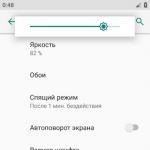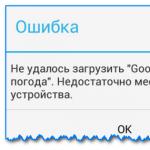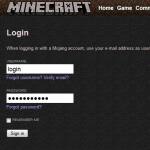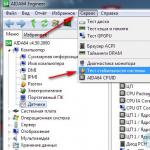Why does the tablet show that there is no memory. Android: No memory to install applications, although there is still plenty of it
Good time.
Almost every third user experiences a lack of memory on Android devices. It seems like I didn’t do much: I downloaded five or two programs, a couple of hundred photos, recorded several holidays on video - and wow, suddenly an error appears stating that there is not enough memory (by the way, it can appear even in cases where when the memory has not yet run out and is available!).

What can you do if your phone doesn't have enough memory?
1) Check: how much memory is left...
Perhaps, no matter how trivial it may be, you need to start figuring it out by checking the remaining free memory. In order to find out detailed statistics, on the latest versions of Android, just open the settings, section "Memory"(see screenshots below).
If you have less than 500 MB of free memory available, then all sorts of errors are possible when working and installing new applications (the fact is that even when installing the application on an SD card, it requires the internal memory of the phone to work).

Checking available memory / Android 5.0 (6.0)

2) Clear cache and updates
Applications on a smartphone save part of their data in a cache in the internal memory to speed up their work. (note: when it is deleted, the user data is not affected!) . Over time, the cache can seriously grow to a very impressive size: up to several. gigabyte! Moreover, you can store a cache even from programs that you have not used for a long time (or have never used at all, the phone just originally came with this software).
To clear the cache, just open the “Memory” section in the Android settings. Next you will see a line with cache information (in my case almost 600 MB!): by clicking on it, a message will appear asking you to delete it (see a couple of screenshots below).


By the way, if you go to the list of applications, you can delete both its cache and its updates for each selected software. In this regard, I would recommend paying attention to browsers, Google Play, photos (and in general, services from Google), maps. Sometimes their updates and cache grow to several gigabytes!

By the way, if an error about insufficient memory appears in one specific application, then try deleting the cache and updates for this particular software! Often, such errors occur due to various temporary files accumulating in the phone’s memory.

3) Removing unused applications, old photos and videos
It’s no secret that human memory is very selective: what you don’t use is very quickly forgotten and erased... This means that after a year or two of using Android, quite a lot of applications and games can remain in the device’s memory. Some of which you may no longer need or use for a long time.
The message of this thought is simple: Check the list of downloaded applications and delete anything you haven't used for a long time. See screenshot below.

By the way, you can also delete old photos and videos or transfer them to your computer’s hard drive.
To help! How to download photos and files from your phone to your computer - 6 ways:
4) Transfer applications to SD card
If you have the ability to install an SD card on your phone (you may already have one), then you can transfer some applications from the phone’s internal memory to the card. To do this, just open the “Applications” section in the Android settings, open the properties of one of the applications from the list and click on the “move to SD card” button.
To help!The best Chinese online stores in Russian (you can order everything from a flash drive to a phone) -

5) Using cloud storage for photos, videos and documents, for example, Yandex disk
If you don’t have a slot for an SD card (or you want to free up memory even more), then you can use cloud storage. The gist of it is that you install a special one on your phone. an application that will automatically upload all your photos and videos to the cloud. Thanks to this, you will get several advantages:
- you will be able to view photos and videos from any PC, smartphone, laptop, etc. devices connected to the Internet (i.e., there will be no need to transfer files from your phone to your PC);
- save a lot of space in your phone memory;
- you can connect several smartphones to the cloud at once (and create shared storage);
- You can quickly share the necessary photos with your loved ones (i.e. send them a link so that they can download them to themselves in 1 click).
In general, if we move on to practice, then one of the leaders today in this segment is Yandex Disk. After installing the application, you can easily and quickly access it (by entering the PIN code, specified during installation), and view/work with your photos, videos, documents (the same as if they were in your phone memory).
You can also set auto-upload of photos from your phone memory in the Yandex Disk settings (moreover, you can also specify when to do this: with any Internet connection, or only via Wi-Fi).

Instructions!
Yandex Disk: how to use it, upload and download files, photos -
6) Application of special applications for cleaning memory (garbage cleaners)
Nowadays, quite a lot of software has appeared for automatically cleaning Android memory (sometimes such applications will find as much “garbage” as you can’t even imagine...). For example, the screenshot below shows the work of CCleaner: almost 5.5 GB of “garbage” for several minutes. minutes of work! Actually, I’ll say a few words about it below.
By the way, instead of CCleaner you can also try the following products: Clean Master, AVG Cleaner, Phone Cleaner, etc.
CCleaner

CCleaner is not only the name of an Android application, but also one of the most famous Windows cleaning utilities. (I think most have heard of it). Allows you to monitor the state of the system, safely delete “unnecessary” files and free up memory. It is rightfully considered one of the leaders in its segment.
Peculiarities:
- finds and deletes the cache of most applications;
- deletes information from download folders;
- clears history in browsers;
- deletes the clipboard;
- finds and deletes outdated and residual files (which were once used by the system, but are now simply not needed by anyone);
- controls which applications consume Internet traffic;
- controls which applications and how they consume battery power;
- will show which applications have not been used for a long time;
- monitors CPU and RAM load and much more...
7) Reset your phone
Well, the drastic way to solve the problem is to reset your phone settings (important! this will delete all your files: music, photos, documents, etc. Ie. Before this operation, it is advisable to make a backup of all necessary data) .
I note that resetting the settings often helps solve the most “unsolvable” problems (including the insufficient space error). To reset: just open the "Backup and reset" section in Android settings, then select "Reset settings" and agree to these changes. See screenshot below.

The last piece of advice (more obvious than the obvious): if funds allow, buy a new phone with more capacious memory...
Note : in the article I did not consider “controversial” methods for which you need to obtain Root rights and “affect” some system folders and settings (after all, such methods carry some risks, and you can ruin something. But in our business - the main thing is “do no harm”).
That's all...
Happy setup!
Users of Android tablets and smartphones often install a bunch of different applications without paying any attention to the free memory of the device. But in vain. Error "Not enough space in device memory" therefore a very common occurrence. I installed a dozen or two games on the internal memory of the phone and I can no longer install or update other applications. In any case, when a message appears that Android does not have enough memory, start by checking again how much free space is left for user data in the device. To do this, open the menu item Settings >> Memory >> Internal phone memory.
How to free up memory in Android?!
Of course, the fastest and easiest way to clear the internal memory of a tablet or phone is a full reset to factory settings (or as it is also called - WIPE). But it is very drastic and should be resorted to only as a last resort. Reset is done either from the menu Settings -> Backup and reset:
The same can be done from the recovery menu (ClockWorkMod Recovery). To get into it, turn off the phone. Then press the volume button down and, holding it, press the power button. Hold it until the menu appears.
After that, find the item Wipe data / Factory Reset, select it and reboot your tablet or phone.
If you don’t want to completely clear the device’s memory and you’re too lazy to install everything again, well, then we’ll remove the unnecessary stuff.
First, go to the Settings -> Applications section and carefully analyze which of the programs you installed previously are no longer needed or are not used.
Feel free to delete completed games and unused applications. The main thing is to watch carefully and not delete anything you need.
And you can delete data from programs you need but rarely use:
You can try transferring very large programs from internal memory to the card:
To do this, click the “Move to SD card” button. By the way, you can use a special program for these purposes. A striking example is App 2 SD.
This way, you can free up from 50 to several hundred megabytes, which will allow you to install the application, and the “Not enough space in device memory” error will not bother you for some time.
You can't wait to launch a new application, and with shining eyes you begin to install it on your tablet. Impatience turns to anger when the message “not enough free memory” appears on the device screen. Let's figure out where it went and how to increase its volume on the tablet.
"Native" memory
How much internal memory does your tablet have? Advanced users are willing to pay extra for “hectares” because they know what their deficit means. Others do not consider the parameter so important that they overpay for it. Half of the tablet OS memory is spent on storing system files, with the remainder spent on entertainment.
Solution: buy removable storage media. The device supports cards like MicroSD up to 64 GB. Install a utility to move files to a memory card - this will protect system resources from being filled by other programs.
You haven’t downloaded large applications, the built-in memory is as much as 16 GB, and the system still complains that there is not enough memory on the tablet? One of the features of Android is that it minimizes programs instead of closing them. After closing, applications continue to run in the background. As a result, loading a new toy requires more space. You delete photos, movies, and other necessary files, but the system continues to complain due to lack of RAM.
To close unnecessary applications, use special programs - task killers (literally: task killers). They will help organize files “on board” and make room for new ones. In addition, look in the Temp and Data folders, clear the cache, and up to 2 GB of memory will definitely be freed up.
What happened to the memory card
You monitor the unloading of unnecessary programs, the memory card is installed, and the same message appears on the tablet screen. This means that the device does not read the memory card. Sometimes it is enough to turn off the tablet, remove the card, then reinsert it and turn on the tablet. If the card is not detected, check whether it works in your phone or computer, format it by first copying important files. No device will see a faulty card.
If everything is in order with the card, and there are gigabytes of free memory on it, it means that applications are installed in the tablet’s memory. Using programs, move the files to external removable media, and from now on install only on it.
So, you, or rather your phone, does not have enough memory. This, unlike in humans, can be solved, you just need to find out all the nuances, why this happens and what to do then.
Therefore, I foresee that this entry will not turn out to be small (although I am writing with optimization), but having familiarized myself with all the aspects of why there is always not enough free space in the memory of an Android device when downloading applications or updating, in the future it should be enough.
More than once I have received a letter saying I’m downloading an application, but the android says there is not enough memory even though there is memory.
This is not the fault of the phone, but of the Android OS, or rather the developers. The bottom line is that the system determines public memory, which in turn is divided into specific categories.
ATTENTION: here you must remember that in some versions of Android, you cannot install applications in the memory where files (documents, music, videos) are stored and vice versa.
I think that already from this one sentence above it becomes clear why the android writes that there is no free memory, when there is it, you see it.
So that you have fewer questions in the future, I recommend that you remember what the four folders are for.
The “system” folder stores system files (you have nothing to do there), the “cache” stores cache or otherwise temporary files (you can clear the contents, the memory will definitely increase).
Programs are installed in the “data” folder and system settings are saved. The fourth folder is “Sdcard”, which stores music, photos, videos, etc.
Let’s dwell a little on the “Sdcrad” folder. Usually it is stored in the internal memory of the device, but if you insert a USB flash drive, it will move to it.
IMPORTANT: Android allocates a certain amount of memory for each folder (section). So, if the “data” folder is completely full, and even 6 GB of free space remains in “Sdcrad”, you alone will not be able to download and install applications, but you will see that there is free memory.
This is why your Android says there is not enough memory space, although you noticed that there is memory, and there is no way to increase the memory of the “data” folder using “Sdcrad” (you can use hacker manipulations). What to do then? There is a solution. Let's consider.
Did you know that there is a trick that turns a flash drive (memory card) into the internal memory of your phone -
What to do if Android constantly writes there is no memory even though there is enough free space
The first option suggests itself - simply remove unnecessary applications, if any - it is known that almost everyone has five of them.
Option two: if there is one, and if not, then purchase a flash drive and transfer installed applications to it - accordingly, the internal space will be freed up.
Option three: make the default location for installing and storing applications not the internal memory, but the flash drive.

Advanced option: expand the memory, only this will require root rights, and then install the “Link2SD” program.
But if your Android is 5.0 and higher, getting root rights is not as easy as in older versions and even risky, so as not to get a “brick”.
What to do if your Android phone says not enough free space - my story
I have been a Samsung Galaxy owner for a long time. Until now, I couldn't complain, but recently a message appeared saying that the application cannot be updated because the phone does not have enough storage space for this process.
All applications are installed by default into the phone's internal memory.
In most owners it is small - only recently has it begun to appear in devices in much larger quantities.
The development of mobile software has led to a situation where it has become normal for programs to have tens of megabytes, and some of them are close to 100 MB.

There are games that have more than 1 GB, but in their case, additional files of the application itself are placed on a flash drive.
Each manufacturer can customize the system to its own option. If it is not possible to transfer the application to the SD card, you should look for a program that will offer such a function.
How much free space is missing?
My problems started when I only had 250 MB free. Theoretically, this should be enough, but to update the Facebook application, this amount was not enough.
Other applications did not report the problem, but it was only a matter of time, which did not delay.
How to get more memory
The easiest way to remove apps you don't use. This is how it started, but still the available memory did not make a good impression.
At this moment, I decided to take the opportunity to transfer installed applications to the memory card (Android 4 has a built-in function and does not need to install anything).
What applications are installed on the memory card
When deciding which applications to move to your memory card, you should always ask yourself how often they are used and under what circumstances.
In my case, games were the least important, so I decided to transfer them to a flash drive, based on the assumption that programs were more important to me.
Moving applications to a memory card
Moving applications to a built-in flash drive is very simple. Just go to the app settings and select the option to transfer to card.
After a few seconds or a few minutes of waiting, the programs will be moved.
In general, the problem of small memory on a phone sooner or later affects every user.
The best solution to this situation is to get rid of applications that are still not used, and move rarely used ones to a less strategic sd card.
Over time, the problem I described may become larger as applications become more complex and take up more and more space.
Thus, when replacing a phone, you should pay attention to the available memory of the phone, its division and whether the memory card can be used. That's all, who wants more? Good luck.
What can stop you from installing a new application from Google Play? Is it just a lack of memory? Suddenly your Android smartphone says “Not enough memory”, although there is space.
What to do? You see that there are enough free megabytes both on the Micro SD card and in the internal memory. But how to explain this to a smartphone?
1. When memory is really low
To be fair, it must be said that sometimes the smartphone is right. For example, if you are focusing only on the space on the map, and installing the application there is not provided. Or if the application requires additional space to run.
Then like it or not, you will have to free up space. There are several proven ways to do this:
- Remove unnecessary applications. This is a question exclusively for you: perhaps old games are no longer so interesting? Or do you have several applications installed that duplicate each other?
- Move apps to Micro SD card whenever possible. On this topic we have.
- Clear the cache using special utilities (for example, CCleaner). Sometimes it takes up a surprising amount of space, being, in fact, unnecessary.
- Clear memory manually using Root Explorer or another file manager. This approach is very effective, but requires knowledge. Deleting the wrong files will make your smartphone inoperable. Therefore, before manual cleaning, be sure to make a backup.
- Reset the entire system and reinstall applications via Titanium Backup. This is a slightly more complicated method. For it you need to have the Titanium Backup application installed. Make backup copies of all settings apps. Reset the system completely. Install Titanium Backup again and restore applications from copies. This method does a good job of cleaning the system from garbage and often adds several hundred megabytes to free memory.
2. When there seems to be enough memory
There are situations when a smartphone or tablet refuses to install an application not only on the memory card, but also in the internal memory. At the same time, there is sufficient free space. How to force Android to face reality and still install the application?
There are several ways that might work:
- Clear Google Play and Google Service Framework application cache. Open the Settings menu, select these two applications and clear their cache. After this, restart your smartphone. If there is free space, the device will now be able to use it.
- Uninstall Play update. To do this, you need to go to Settings, find the Applications item there, and Google Play in the list. Tap on it and in the page that opens, select the “Uninstall updates” button. It is recommended to do this if clearing the cache did not help.
- Clear Dalvik cache. Turn off your smartphone and turn it on in Recovery mode (to do this, you usually need to hold down the power button and the volume button). Select Wipe cache partition from the menu. If you have not encountered this before, then we will give you a hint: the touch display does not work in this mode; you need to select using the volume buttons. At this point, select the Advanced Options sub-item, and in it – Wipe Dalvik Cache. This action will reset the Dalvik cache and not only free up some space, but also help the system work efficiently with what it already has.

To avoid such problems in the future, you can use the Link2SD or Folder Mount utilities, which will help you virtually combine Micro SD and internal memory into a single array. Remember that in this case the memory card becomes virtually non-removable, so before this operation, get a sufficiently large Micro SD.