Computer sleep, hybrid and hibernation. Hibernate mode in Windows What is hibernation mode
What are the differences between sleep mode, hibernation mode, and hybrid sleep mode? How to switch the computer to one of the modes? Why is there no sleep or hibernation command in the shutdown menu? I don’t use hibernation, how can I turn it off so that the hiberfil.sys file is deleted? How to enable hibernation? The computer wakes up from sleep/hibernation on its own, how can I fix this?
What is the difference between sleep mode, hibernation mode and hybrid sleep mode?
Sleep mode- This is a low power consumption mode that allows you to quickly resume operation in normal power consumption mode (usually within a few seconds) upon user request. Putting your computer into sleep mode is similar to pressing the Pause button on a DVD player: the computer immediately stops all operations and is ready to continue working at any time.
Hibernation Mode- this is a mode of reduced power consumption, designed primarily for laptops. When you enter sleep mode, all open documents and settings are saved in memory and the computer enters a low-power mode, and when you enter hibernation mode, all open documents and programs are saved on your hard drive in the file hiberfil.sys, and then the computer turns off. Of all the power-saving modes used in Windows, Hibernate mode requires the least amount of power. If you do not plan to use the laptop for a long period of time and there is no way to recharge the battery, it is recommended to put the laptop into hibernation mode.
Hybrid sleep mode- this is the mode that designed primarily for desktop computers. Hybrid sleep mode combines sleep mode and hibernation mode because all open documents and programs are stored in memory and on the hard drive and the computer is put into a low-power mode. If there is an unexpected power failure, the Windows operating system can easily recover data from the disk. If Hybrid Sleep is enabled, entering Sleep mode automatically puts the computer into Hybrid Sleep mode. On desktop computers, hybrid sleep is usually enabled by default.
How to switch the computer to one of the modes?
Start---> click the arrow next to the "Shut down" button and select the desired mode:
If hybrid sleep is enabled in your power settings, selecting Sleep will place the computer in hybrid sleep mode rather than normal sleep mode.
Selecting which item will be displayed by default is also very simple - right-click on the button or on the free part next to it and click “properties”. Select the desired item from the "Power button action" menu. It is described in the pictures.
How to wake up a computer from sleep or hibernation?
On most computers, you must press the power button to resume operation. But because All computers are different, and the methods for resuming operation may also differ. To return your computer to normal operation, you may need to press any key on the keyboard, click the mouse button, or open the lid of the laptop.
Why is there no sleep or hibernation command in the shutdown menu?
- The Hibernation command may not appear if Hybrid Sleep is enabled in Power Options. Turn it off because it does not work together with hibernation.
- The video card does not support sleep mode. Update your video card driver.
- These modes are disabled in the computer BIOS. Restart your computer and enter the BIOS (Del or F2 key, usually), and turn them on in the power settings. Since BIOS versions are different on almost all computers, read more about enabling these modes in the instructions for your computer (motherboard) or on the manufacturer’s website. To check whether your computer supports sleep modes, click Start---> in the search box type cmd and press Enter. In the window that opens, run the command: powercfg /a Some previous versions of BIOS do not support the ACPI interface, so computers cannot successfully switch to additional power modes. In this case, you need to update the computer's BIOS.
I don’t use hibernation, how can I turn it off so that the hiberfil.sys file is deleted? How to enable hibernation?
A copy of RAM is reset to the hidden file hiberfil.sys (at the root of the system disk) when hibernating.
To turn off hibernation, launch a command prompt with administrator rights and run:
Powercfg /h off
To turn on:
Powercfg /h on
The computer automatically goes into sleep mode, how can I disable this?
See: How do I configure sleep/hibernation when my computer is idle?
Settings
How to configure sleep/hibernation when the computer is idle?
Start---> Control Panel ---> Power supply --->
You can configure the transition to sleep in the first window:
To change the transition to hibernation, press "":

How do I configure hibernation when the batteries are low? How to enable/disable low battery notification?
By default, the low battery notification appears when the battery level reaches 10 percent, and the battery backup notification appears when the battery level reaches 7 percent. When the battery level reaches 5 percent (critical battery level), the laptop enters hibernation mode. If your laptop has an older battery that has less power, the remaining 10 percent (when the low battery alert appears) and 7 percent (when the battery reserve alert appears) may not be enough to save documents and log out. . In this case, you should increase the values of the Low Battery Level and Backup Battery Level parameters.
A desktop computer with an uninterruptible power supply (UPS) will have similar settings.
Start---> Control Panel ---> Power supply ---> Setting up a power plan ---> Change advanced power settings

How to put the computer into sleep/hibernation using the power button on the computer or when closing the laptop lid?
Start---> Control Panel ---> Power supply ---> Setting up a power plan ---> Change advanced power settings

On laptops, it becomes possible to select an action when closing the lid:

The computer wakes up from sleep/hibernation on its own, how can I fix this?
Login: Start---> Control Panel ---> device Manager and disable the "Allow this device to wake the computer from standby mode" checkbox in the properties of some components.
The most common things that wake up a computer are: keyboard, mouse, network card.

To view a list of all devices that can wake your computer from any sleep mode, click Start---> in the search field type cmd and press Enter. In the window that opens, run the command:
Powercfg -devicequery wake_from_any
The problem also occurs due to the use of outdated drivers for these components or a video card driver. They need to be updated.
How can I disable the password prompt when resuming from sleep and hibernation?
How do I create shortcuts for sleep or hibernation?
Because standard Windows commands are not always executed correctly; I recommend using the PsShutdown utility.
How to put the computer to sleep/hibernation and resume work according to a schedule?
As in the previous question, we will use the PsShutdown utility from Mark Russinovich’s PsTools. Download it and unzip it to any folder.
Let's launch task Scheduler (Start---> All programs ---> Standard---> Service---> Task Scheduler).
Transfer to sleep/hibernation according to schedule
Click " Create a task":

We indicate Name for a new task and check the box " Run with highest rights":

Go to the tab " Triggers", press " Create", in the next window we set the desired schedule.
What is hibernation in Windows 7, why is it needed, why does it take up several gigabytes on the hard drive and how to disable it if necessary? Now I will give answers to these questions.
Hibernation- this is a method of turning off the computer in which all open programs, folders and documents are not closed, but are saved to the hard drive and the next time we turn on the computer, we can continue working almost instantly.

Hibernation is very similar to Sleep mode. When you put the computer into sleep mode, the computer also remembers all open applications and restores everything the next time you turn it on. But the disadvantage of Sleep mode is that if the electricity goes out, or we intentionally unplug the computer cord from the outlet, then all data will be lost.
 Hibernation Mode is very convenient because it saves all open data on your hard drive, and no matter the next time you turn on your computer, it will still continue working from where you left off.
Hibernation Mode is very convenient because it saves all open data on your hard drive, and no matter the next time you turn on your computer, it will still continue working from where you left off.
But there is also a minus in the hibernation mode of Windows 7. The trick is that on the computer, or to be more precise, on the system drive (C:), a special file is created hiberfil.sys, and it usually weighs about 8 gigabytes. And as you know, sometimes it is very difficult, since it is constantly clogged with various programs and temporary files.

If you are using Hibernate mode in Windows 7 or 8(in new versions it is already called simply - Sleep mode), then of course it is not recommended to disable it. Now you already know what kind of file hiberfil.sys is on the system disk and what role it plays.
But if you never did not put the computer into sleep mode, then you can simply turn it off. This is done very simply.
Disable Hibernation Mode in Windows 7
Open Start and enter your query Command line. Having found it, run the program from the Administrator.

Now we need to enter a special command powercfg /h off and press the Enter key.

You can enable hibernation mode in a similar way, but the command is slightly different - powercfg /h on .
The second method is to disable Hibernation mode
In some cases, for some reason, the method described above does not disable hibernation mode. On one of my computers the following method helped:
1. I created a regular notepad and again pasted this code there: powercfg -h off
In this article you will learn how to enable hibernation mode on a computer with Windows 7, 8, 10 and add an item to call it in the menu Shutdown.
What is hibernation
Now let's look at the problem: you want to use the hibernation mode, but there is no such item in the menu:
The “Hibernation” item is missing
How to enable hibernation in Windows 8.1
Run command prompt as administrator:

To enable hibernation globally, enter the command:
Powercfg -hibernate on

Now you need to enable the display of the corresponding item in the menu Shutting down or logging out.
Open Settings Power supply(in Windows 8.1 it’s easier to do this):

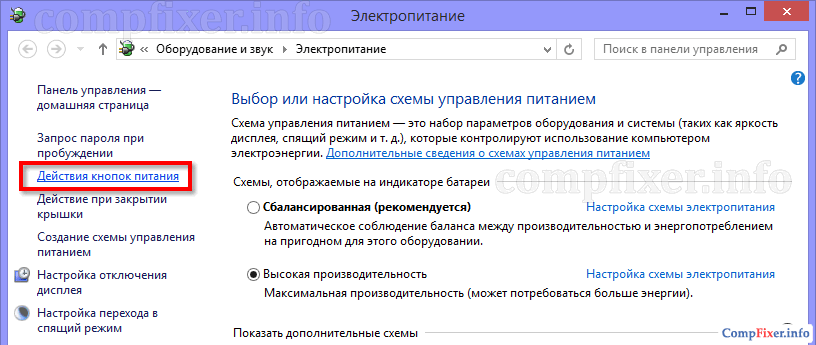
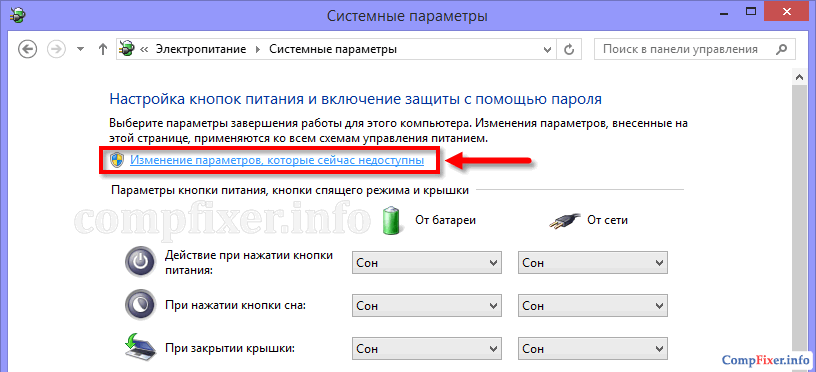
Check the box Hibernation Mode at the bottom of the window.

How to enable Hibernation in the Shut down menu
Now the required item has appeared in the menu Completing work...:

Enable the feature on the command line using the command:
Powercfg -hibernate on
Now you need to disable hybrid sleep mode. Because If it is enabled in Windows 7, then pure hibernation will not be available.
- Click the button Start
- Click on Control Panel
- Select an option: Small icons
- Enter Settings Power supply:


Click Change advanced power settings:

- Expand the section Dream
- Expand the subsection Allow hybrid sleep mode
- Select Off
- Click OK:
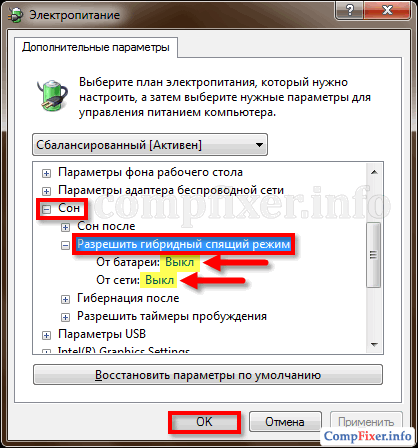
Now the item we need has appeared in the menu Shutdown:
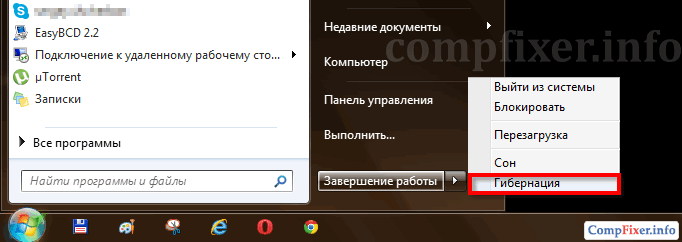
How to enable hibernation in Windows 10
To enable hibernation in Windows 10, you need to follow the same steps, just run Command Prompt or PowerShell as an administrator. Otherwise you will get the error " The operation failed. An unexpected error occurred (0x65b): Function execution error."
– Igor (Administrator)Hibernate mode in Windows
Some people put their computer into hibernation mode instead of shutting down normally. This method provides a faster system start than rebooting the computer, and saves more energy than hibernation mode. Hibernation mode is especially useful for laptops. Unlike sleep mode, hibernation mode stores the contents of RAM in a hidden system file called "hiberfil.sys".
In Windows XP and Vista, this file is the same size as the actual amount of RAM installed on the computer. In Windows 7, the default file size is 75% of the operating file size. The file itself is located in the root of the disk on which Windows is installed. Typically, this is the "C:" drive.
How to disable and enable Windows hibernation mode (Removing and restoring Hiberfil.sys)
Quite often, not much space is allocated for the system disk (usually the “C:” drive). In addition, today the amount of RAM can be 4GB, 8GB or more. This means that the hiberfil.sys file can occupy a fairly large part of the system disk. And if you consider that in addition to hiberfil.sys, there is also a swap file, which can take up approximately the same size as RAM, then you can calculate the size that they occupy in total.
For example, you have 16 GB of RAM installed. The swap file takes the same amount of time. Now do the math. 16 GB (swap file) + 12 GB (hibernation file - 75%) = 28 GB (total size). Agree that the numbers are not so small that you don’t pay attention to them.
Therefore, if disk space begins to quickly run out, then you can delete the Hiberfil.sys file and turn off sleep mode. But you must understand that this file cannot be deleted in the usual way as it is a hidden system file. To remove it, you must use the "powercfg" console command with the necessary parameters. You will need administrator rights.
Open a command prompt with administrator rights and type:
- powercfg –h off
This command will remove the hiberfil.sys file and disable hibernation.
To restore the file, enter the following line:
- powercfg –h on
These changes happen immediately. There is no need to restart your computer or do anything else.
You can also use this method if the hiberfil.sys file has been damaged or severely fragmented. For example, if you entered and exited hibernation mode quite often, this file may become corrupted. Of course, this is a fairly rare occurrence, but still. To correct the situation, first delete the file and then restore it.
Changing the occupied size of hiberfil.sys
If you want to keep hibernation but want to reduce the size of hiberfil.sys. This can easily be done using the command line. To do this, you need to use the same “powercfg” command, but with different parameters. The call template itself looks like this:
- powercfg –h -size<размер в процентах>
For example, if you want to reduce the size of hiberfil.sys to 50% of the installed RAM size, then you need to use the following command:
- powercfg –h -size 50
Please note that the percentage cannot be less than 50.
Hibernation- this is an intermediate state of the computer between the full shutdown of its operation and the inclusion of sleep mode on it. This mode differs from sleep mode in that when the computer is turned off, it copies all data from programs, services, files, and the like that were open to the hard drive, after which the power is completely turned off. When you turn on the computer, the operating system is completely restored to its state, including all running programs and open files, as they were before the power was turned off.
If “during sleep” the PC continues to consume energy, then in hibernation it is completely turned off. The device comes out of sleep mode instantly, while in the second case it takes a little longer. This is the main differences between hibernation and sleep mode. And most importantly similarity- saving the state of the operating system, along with running programs and open files, exactly in the form in which they were before the power was turned off.
If you disconnect your PC from the network in sleep mode, the state of the operating system (running programs and open files) will be lost and the OS will boot again. This will be equivalent to disconnecting a running PC from the network without shutting it down software.
A computer in a hibernation state can be completely disconnected from power for an unlimited amount of time, and after being turned on, it will again continue to operate from the same state as if nothing had happened.
This useful feature can be used if you want to move your PC to another location, but you cannot terminate some important running program. Or you want to leave home for a long time and completely cut off power to all electrical equipment, including your personal computer.
It is worth adding that some laptops automatically perform this shutdown method if the user has forgotten to charge the battery and the power is running low. Even if the laptop is in "sleep mode", it will go into hibernation and save your data.
The principle of hibernation is that it creates a file on the hard drive and saves in it all the necessary settings (for example, browser tabs), including the contents of memory, data from all open programs, documents with which you are working. All this data is quite large, so you need to be sure that there is enough space on your computer's hard drive to successfully enable the mode.
Advantages and disadvantages of hibernation mode
Advantages:
- the ability to continue working with programs, photos, videos, Internet tabs, documents and other files immediately after the computer resumes operation;
- minimum energy consumption;
- significant acceleration of turning on and off the computer operating system, in contrast to normal shutdown;
- the ability to turn on hibernation automatically, which is useful when the computer is turned off unplanned (if you don’t have a charger with you or the lights are turned off).
Flaws:
- the file in which all the necessary data is saved for later opening takes up a large amount of hard drive memory;
- there is a possibility that some programs will not work correctly after the computer wakes from hibernation;
- longer recovery time from hibernation compared to sleep mode, especially if files that occupy large amounts of memory remained open during shutdown.
To combine the advantages of the two described modes, it was invented hybrid sleep mode. Power for some nodes, such as RAM, continues to maintain the state of the running operating system, but at the same time, state data is also saved to the hard drive, as with hibernation. Therefore, if no power problems occur with the PC while it is turned off, the system will boot from RAM in a minimum time. If a power outage occurs, the operating system will restore its state from the hard drive.
So, let's move from theory to practice. Paragraph " Hibernation» in the computer shutdown menu may be disabled by default. It's easy to connect using the command line.
Please note that the command line must be launched as Administrator.
Let's start with version 10 of the operating system, and then consider the previous ones.
Setting up hibernation in Windows 10
Adding the Hibernation item to the Shutdown menu
In Windows 10 OS settings, hybrid sleep mode is enabled by default, and the menu button " Hibernation» is disabled. To activate it, you must follow a number of instructions:
Setting up hybrid sleep mode
If you added the menu item " Hibernation", then you will most likely want to be sure that when you select the menu item " Sleep mode"It is he who will be included. However, on some PCs this item will actually launch hybrid sleep mode, which was discussed earlier.
Despite its visible advantages, it retains one drawback: Data is written to disk, and in some cases this is not necessary (especially if you are confident in the reliability of the power supply, for example, when using uninterruptible power supplies).
So, to set up a power off menu where " Sleep mode" - this is exactly it in its “purest” form, follow the further instructions.

At this point, the setup is complete and sleep mode has become normal sleep mode.
How to customize the Sleep button
You can change the functionality of the Sleep button, if you have one. If you are going to use hibernation instead of sleep mode, then it will be most convenient to rebuild the way the computer or laptop responds to this button. For this:

This completes setting the button reaction.
Enabling hibernation in Windows 7 and 8
For enabling hibernation First of all, you need to call the console " Execute"(command line).
For Windows 7

The corresponding tab should now appear in the menu " Start" In chapter " Switch off».

In this simple way we enabled hibernation on the PC.
If it does not appear, the issue may be in the BIOS settings. This mode can be disabled there. Unfortunately, the BIOS is different for all manufacturers and there is no single solution to the problem. You need to learn how to enable the necessary settings in the BIOS of a specific manufacturer.
For Windows 8

If all actions are performed correctly, then when you press the power button, the corresponding item will appear.

Making sleep mode normal
Now we'll tell you how to disable hybrid sleep mode, making it a regular sleep mode. To understand why to do this and whether you need it, study a little more detailed information about it in the previous section.
So, let's begin.

Conclusion
This article discussed options for enabling modes: hibernation, hybrid sleep and sleep modes. And their advantages and disadvantages were also indicated. Now, depending on the working conditions and the goals that must be achieved, you can choose one or another option for completing the work.
Video on the topic





