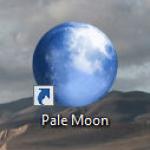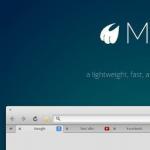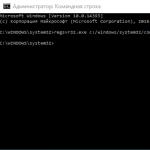Clearing browser history. How to clear history on a Windows computer
All people are very curious by nature. Therefore, they are always very interested in knowing what others are doing on a personal computer. There are several ways to view your browsing history. It all depends on what exactly you need. You can look at pages on the Internet or track what kind of correspondence a person has had, and so on. You can see what programs were launched on the computer, what is your browsing history.
Another situation may arise. For example, you read some interesting article on the Internet. You liked it, but you didn't add it to your favorites. It was not possible to find this page again, especially if you came to it completely by accident. It is in such a situation that a browsing history is needed. In it you can see a list of all visited Internet projects. In a browser, browsing history includes the browser cache and cookies.
How to view deleted browsing history

In order to find out your website browsing history, you can use a special program. For example: DiscDigger, Easy File Undelete, Recuva. After downloading and installing the program, you need to run the program and find a special file called Places, which has the sqlite extension. This is the history of viewing Internet projects.
You need to know that if a user deletes such a list using specialized programs, it will be very difficult to restore it. In this case, your browsing history will be lost forever.
To view it in the browser, press the key combination Ctrl+H. The entire history is saved in the memory of a personal PC in the form of files. When you delete it, you are, in other words, deleting certain files from your hard drive. You just need to know where they are located.

If you are using the Explorer browser, then this file is located here: C:\Users\user\AppData\Local\Microsoft\Windows\History
In Firefox browser: C:\Users\user\AppData\Roaming\Mozilla\Firefox\Profiles\
In Google Chrome, the file is located here: C:\Users\user\AppData\Local\Google\Chrome\User Data\Default
Here we need to replace the “user” with the name of the one whose history we need.
Another interesting program for viewing history
Let's consider another option with which you can view history. To do this, you can use a program called Punto Switcher. This program has a very convenient function. It's called Journaling. This is where everything that the user did on his PC is recorded. To ensure that only you have such access, you can set a password for it. It must be remembered that this file must be cleaned periodically, otherwise the program may not work correctly.
website views
Any browser installed on a computer keeps a history of users’ visits and movements on the Internet. This happens by default and is viewable by anyone. If you need to delete these entries, the browser itself provides this opportunity.

Let's look at how to do this in the most popular browsers
- If you need to clear the history in the Opera browser, you should follow these steps. Open the browser menu and find the “Settings” section. Here you need to select the “Delete personal data” option. In the settings window, settings are hidden by default. They must be expanded by clicking on the “Detailed settings” link. You need to check the box next to “Clear browsing history.” You also need to look carefully so as not to delete something necessary.
- In Firefox we do this. We find a section called “Tools”, and there we will need the “Settings” line. A new window will open, and in it we will need the “Privacy” tab. In it, click on “Clear immediately”. Next, a window called “Deleting unnecessary data” will open. We check that there is a mark on the visit log item. Select what you want to delete and click on the “Delete” button.
- If you have Explorer installed, the history is named "Explorer History". To get there, you need to find a section in the menu called “Service” and select the “Delete log” line there. After this, a new window will open, and there we find “Delete history”.
- In the Google Chrome browser, you can do this: use the button combination Ctrl+Shift+Del. But you can do it differently. Go to the “Tools” section and find the “Delete data on viewed documents” button. The browser deletes history to a depth that you can specify yourself. This can be done in the drop-down list. Check the box next to “Clear history” and click on the delete button.
- If you use it, there is a separate section called “History”. It is located in the browser menu.
How to delete history in Yandex
Yandex also provides many opportunities for users. It saves every internet project visited. If necessary, you can view both your browsing history and download history.
To delete visited Internet pages, open the browser and click on the icon that looks like a wrench. It is located at the top right after Here we find the “History” item, and there will be a list of all pages visited. We tick the pages that need to be deleted and delete them.
Any browser, no matter what you use, saves the history of your visits. This feature has both obvious advantages and disadvantages. Let's say, if you have one computer for several users, then not everyone likes the fact that anyone can view their browsing history. Some people simply don’t want to clutter up the browser’s memory. All this leads to the inevitable clearing of the browsing history and all kinds of memory logs, but what to do if you suddenly need it?
How to restore browser history
If you find yourself in such a situation, do not despair. I deleted the history in the browser, do you know how to restore it? The situation is unpleasant, although solvable. It often happens that along with a large number of unnecessary links, useful links are also deleted. It may be that someone around you who has access to your computer accidentally deletes your entire browser history along with the links you need. Now you have to solve the problem of how to recover deleted browser history. Fortunately, there are several effective methods for this, which do not always depend on the browser you use.

One of the most accessible and simple methods is to view the event log. Your computer's operating system contains several logs that contain everything from login records to changes to security settings. Using the log, you can also find out how to restore history in the browser. To do this you will need to take a few simple steps:
- First, you need to open “My Computer” and go to “Management” to gain access to computer management.
- In the dialog box that opens, you will need to expand the window called “Computer Management (Local)”, which will give you access to utilities.
- By going to the utilities section, you can view all the events that have occurred recently, including browser-related events.
Use of third party programs
Another, no less effective way is to use third-party programs that are designed specifically to quickly and easily answer the question of how to restore browser history. There are quite a large number of similar utilities, the most common of them:
- Magic Partition.
- Recuva.
- Handy Recovery.
- Auslogics File Recovery.
It makes no sense to describe the operating principle of each of them; all of them are one way or another designed for use by not the most sophisticated users, thanks to which they are equipped with intuitive controls. Each of these programs not only knows how to restore browser history, but is generally focused on restoring any deleted computer components.
How to restore history in Yandex Browser
For those users who prefer to use Yandex.Browser in their work, there are also several effective methods. By the way, they are also suitable for other programs for using the Internet.

The easiest way out is to use a function built into the operating system called “System Restore.” The path to it is quite simple and looks something like this: “Start”. Next, it will open in which you will need to check the “Show other points” item, after which you can perform a system restore. After restarting the computer, there is a high probability that the deleted history will be restored. However, this method is more suitable in cases where the history was recently erased.

You can also use the backup that exists in the Yandex system. To do this, you will need to go to the additional functions tab of your browser (traditionally it is located in the upper right corner) and select “Synchronization and backup” there. You can use the function as soon as you use your Yandex password.
As you can see, there are many ways to restore history in Yandex Browser, especially considering that the methods described above are also applicable to it, regardless of the type of browser.
Conclusion
As a matter of fact, upon closer examination it turns out that the question of how to restore history in a browser is not so difficult. There are quite a lot of options that you can resort to, from emergency and simple to slightly more multi-stage ones.
If you often use the Yandex browser to access the Internet, then you probably know about the history of visits to it. This function is very convenient when you need to return to a viewed page or find a downloaded file. But over time, the list accumulates, which leads to an increase in the amount of space for storing it. Therefore, it is recommended to delete your browsing history from your browser. Read about how to do this correctly in this article.
How to delete history in Yandex browser - where is it located?
To search for previously viewed pages, you need to go to your browser history. This function in the program is very useful if you have not bookmarked the site. To edit or delete a watch list, you first need to find it in the program.
- To do this, launch the Yandex browser in your usual way. This is usually a shortcut on your computer's desktop or an icon in the control panel (most often located at the bottom of the screen).
- In the program window that opens, select settings. The icon is located at the top of the window on the right side in the form of several vertical lines.


- By clicking on it, a menu with program settings will open in front of you. In the list, find the line “History”, left-click on it.


- As a result of these actions, an additional window will open. In it you can find recently viewed sites, as well as open the entire history.
- To see all pages with the time and date of viewing, select “History” in the settings section.
- In the same way, you can find your Yandex browser history on any device: computer, laptop, tablet or phone.


How to delete history in Yandex on a computer
There are several ways to delete the list of visited sites from your computer.
- First, open the history page in the browser through the settings, as described in the previous paragraph.
- If you don’t have time to look through every history item or want to delete all the information at once, then find the “Clear history” button on the page. It is located on the right side of the window at the top. This will delete your entire browsing history.


- This method is not suitable if you want to leave some sites in the list of viewed pages. To delete only some lines, check them in the box next to each item.


- Then select the “Delete selected items” section or click “Clear history”.


- You will see a warning window, in which you can confirm the deletion or refuse it.


- As a result of these actions, the specified pages with your browsing history will be deleted.


- If this is tedious for you or you only need to delete data for a certain time, then use the “Clear history” function.
- When you click on it, a pop-up menu will open in which you will be able to select the deletion period in the corresponding section.


- Then look carefully at the other sections of the menu. Here you can clear your browsing history, delete downloads, clear your cache and remove cookies, as well as delete saved passwords and autofill information. This will also allow you to delete files on your computer about your visits to pages on the Internet.


- Confirm the removal steps.


- There is another function in Yandex browser for browsing history. By turning it on, the history will never be saved in the browser. To do this, in the open Yandex window, simultaneously press three buttons on the keyboard – Ctrl+Shift+N. It will enable the Incognito feature in the program.
- Or go to the settings section in your browser and select “Incognito Mode.”


- A special message will notify you of its activation. But this mode will not make you invisible on other sites. You can exit it by closing the browser window.


How to delete history in Yandex on a tablet and phone
- The algorithm for deleting browsing history in a Yandex browser on a tablet is almost the same as working on a computer. Only the site is presented in a reduced version.
- All actions must also be carried out in the program settings menu. You can find them at the top right of the browser page. It can be presented in the form of a gear or vertical lines.
- Deleting viewed information is possible completely, as well as for a certain period. This can be done through the “Clear history” function or delete individual files through the “Delete selected items” section.
- But before you completely clear your browser history, think carefully. Maybe this data will be useful to you soon.


Another way to remove all browsing data on your computer through the Yandex browser, watch the video:
If you have a phone or tablet running on the Android platform, and you don’t know how to clear history from Yandex, then watch this video:
I am sure that every personal computer user views hundreds, if not thousands, of different web pages every day. The browser records them all and stores them in its history, where they accumulate on a gigantic scale over time. This can lead to a decrease in available hard disk space and serious problems in the operation of the program. To avoid such an outcome and at the same time hide your visits from prying eyes, I want to tell you what steps you need to take to delete your browsing history in different browsers.
How to clear history
How to clear history in internet explorer
And so, in order to delete history in the internet explorer browser, launch it, in the window go to the Tools menu. In the upper right corner, the gear-shaped icon, then select Internet Options.
Next, go to the general tab and click the delete button at the bottom. Personal advice: check the box next to Delete browsing history when exiting. In this case, the history will be deleted automatically every time you close the internet explorer browser.

A panel will appear on the screen with a list of parameters available for deletion. These include temporary Internet files, passwords, cookies, InPrivate filtering data, web form data and a log - a list of all pages visited, which is what we need. We put a tick in front of it, uncheck all the others and press the “Delete” button.

How to clear history in Opera

In the new window, look for the “Security” section and click on the very first button “Clear browsing history”.

You can choose to set a time period for destroying visited pages. It is best to select the “From the very beginning” option. After that, check the box next to “Clear browsing history” and click on the corresponding button below.

How to clear history in Mozilla (mozilla firefox)
The easiest way to carry out a similar procedure is by pressing three keys simultaneously in an open browser window - Del + Ctrl + Shift. A small “Delete recent history” window will appear on the screen. It's collapsed at first, so click the down arrow to see more options.

We need the first item, where we check the “Log of visits and downloads” and click on the “Clear now” button.
How to clear history in Chrome
In the program window, click on the button with three horizontal lines and look for the Additional tools item. When you hover over it, go to a new field and in it select “Delete data on pages viewed.”

After this, we will be taken to the settings and the removal options window will open. Here you can select the required time period and other additional options. We only check the box next to “Clear browsing history” and confirm our actions by clicking the corresponding button below.

To enjoy stable and uninterrupted work on the Internet, and at the same time take care of the security and anonymity of your data, I recommend regularly clearing your web browsing history in your browser. It will take a few seconds, but the overall effect will be much more powerful. Good luck!
Hello everyone, Digital is in touch! I will not open America for anyone if I say that your browser stores the history of all sites and Internet pages you have visited in chronological order. Did you know about this? If not, then congratulations - now you know. And it's good if you are the only user of your computer. Otherwise, your co-user (brother, sister, parents, friends) will be able to find out what sites you visit. And this is not always pleasant, you must admit, a person should have personal space. Today's article will give you answers to the following questions:
- How to view browser history? If you forgot the address of a site that you really liked.
- How to clear browser history? Partial or complete deletion of browser history is possible.
- And this is also sometimes necessary.
- Read also,. Very useful to know about this. You can spy on other people’s passwords and become more careful with your own.
- Useful information for everyone -.
We will talk about the most popular modern browsers, such as: GoogleChrome, MozillaFireFox, Opera, YandexBrowser.
If you don’t find your browser in the instructions, you can proceed by analogy. Most often, you can intuitively guess where you need to poke, where to squeeze and who to kick in order for everything to work.
How and where can I view my browser history?
So, let's deal with browser history in order - from simple to complex. Any browser stores a log of visited pages grouped by date. This log is called browser history, although in fact it is the history of your web surfing. But that's not the point. The important thing is that this story can be used for harm and for good.
You can look at your history if you forgot something. You can also look at the history of someone else's browser (although this is oh how ugly and bad). And just like that, anyone who has access to your computer can view your browser history if you haven't cleared it. So, how can you view your browser history? And this depends on what web browser you are using.
How to view the history of Yandex browser?
There is nothing difficult about viewing the history of visited pages in the Yandex browser. To do this, you need to click on the menu button (three horizontal stripes in the upper right corner), then hover your mouse over the “ tab Story", then click on the next tab that opens " Story" Or simply press the key combination " Ctrl+H" And that’s it, you can search for whatever you want.
By the way, for ease of searching, the Yandex browser provides a special “Search in history” field.
Where is the Google Chrome browser history?
Google Chrome provides 3 ways to view your browser history, choose according to your taste.
Firstly, you can get to your destination through the menu (three dots lined up vertically) by clicking the mouse a couple of times, as shown in the screenshot:

If you want to selectively delete entries about visited sites, then while in the history, pay attention to the mini menu to the right of each entry. Click on this menu and then on " Remove from history"and hallelujah - no one will know that you were on the very site that you would not want anyone to know that you were on.!)))
How to clear history in the Mozilla Firefox browser (FireFox - fox)
We continue to act according to the same familiar pattern, friends, which we described above. But what can you do if all browsers are like 5 drops of water?

In order to clear history in FireFox, you must be directly in it. Click on any period indicated on the left. By the way, it’s convenient that you can clean out any day completely, for example the Sunday before last. To do this, select a period (today, yesterday, last week, August...) and at the top of the panel click on the button “ Control" A list of actions will open in front of you. Select " Delete" Or simply after you have selected a period (or one day) press the " Del" That's it, my friends!
How to delete browser history in Opera?
By the way, have you noticed that the Opera browser has become quite fast? Try it if you haven't used it for a long time.
But that's not the point. The main thing for us now is cleaning up traces. So, if you left a legacy and want to cover your tracks in the Opera browser, then you need (don’t be surprised!) to go down in history, as we described just above. Next, if you want to delete a selective entry, then hover your mouse cursor over it and look for the cross to the right of the entry. He will solve your problem.
If you want to erase your entire history completely and irrevocably (returnably, of course), then look for the button on the right " Clear browsing history» Opera browser. Did you cope with the task? Take the gingerbread from the shelf. Just kidding, of course. If I were given a carrot for every such action, then I would already get fat!)))
How to recover browser history (Yandex, Opera, Chrome and FireFox) if you accidentally deleted it?
Sometimes it happens that you have already cleared your browser history, and then it turns out that you were in a hurry and you need to look at something important there. In such cases, the history of any browser can be restored! I decided to combine all the browsers here into one pile, because I was tired of describing the same thing for each browser.
1st way to recover browser history – browser cache
This is the simplest and most harmless method, however, it is not a fact that you will be able to restore the entire history, but rather only for the last session (after restarting the computer, this trick will no longer work). And this method will only work if you did not clear the browser cache when you deleted the history.
To do this, paste the following into the address bar of your browser:
- If you have a Yandex browser - " browser://cache».
- For chrome, write - " chrome://cache».
- In the opera - " opera:cache».
- In Mozilla Firefox - " about:cache?device=disk».

Recovering FireFox browser history
After that, click on Enter and you will see a list of links that you followed during the last session of using your computer.
2nd method - Windows system recovery
This method will only work if you have the Windows function " System Restore" Find "System Restore" in the control panel and roll back to the last checkpoint. Please note that this method may change some computer settings, or rather return them to their previous state if you changed them. be careful and be careful, the doors are closing!
The 3rd way to recover browser history is to use third-party programs to recover files.
Browsing history is essentially files that are stored on your computer and if we clear the history, then we delete the files. And, accordingly, they can be restored. We have already written about that. Now let's focus on our problem.
You don't need to scan your entire computer because it will take a lot of time. It's enough to know where the history files were on your computer. And their location is as follows:
- YandexBrowser
C:\Users\…\AppData\Local\Yandex\YandexBrowser\User Data\Default - GoogleChromium
C:\Users\…\AppData\Local\Google\Chrome\User Data\Default\local storage - MozilaFireFox
C:\Users\…\AppData\Roaming\Mozilla\Firefox\Profiles\ - Opera
C:\Users\…\AppData\Roaming\Opera Software\Opera Stable
Where " … " is the name of your computer. Let's scan this folder. Then from the found files you will need to restore the entire folder “ History" along the above path. If there is no “History” folder, then I advise you to restore everything that you find in these directories. That's all I have.
Conclusion:
I don’t even know if it’s worth writing something in the output, it seems like everything is already chewed in detail. In general, guys, follow your story. Remember real ninjas leave no traces .
Now you know that in any browser you can see the history of the pages you visited, and you can delete it so that you can sleep more peacefully. But you can restore it if you wish, so that you can look at it again and delete it again. Good luck!
Did you read to the very end?
Was this article helpful?
Not really
What exactly did you not like? Was the article incomplete or false?
Write in comments and we promise to improve!